MFC-J6510DW
FAQs & Troubleshooting |
Make copies using my Brother machine.
Listed below are instructions for making a single copy and multiple copies:
- Paper size and type setting
-
Paper tray usage (For models with second paper tray)
- Changing the default tray in Copy mode
- Changing the tray selection for next copy only
- Making a single copy
- Making multiple copies
- Stop copying
Paper size and type setting:
To get the best print quality, set the machine for the type of paper you are using.
When you change the size of the paper you load into your Brother machine, you must also change the paper size setting.
Paper should be loaded in the paper trays in portrait orientation. Do NOT load paper in the paper trays in landscape orientation.
Regardless of the paper size you are using, you must always load the paper into the paper tray so that the two longer edges of the paper face the left and right sides of the paper tray and the two shorter edges of the paper face the front and back of the paper tray.
Paper tray usage (For models with second paper tray):
Your Brother machine will automatically default to Tray#1 when making copies. You can change the default tray the machine will use when making copies OR you can change the tray selection temporarily for the next copy.
Changing the default tray in Copy mode:
*If your Brother machine has a touchscreen, follow the steps of "For Touchscreen models" below.
- Press Tray Setting.
- Press the UP OR DOWN ARROW key to select Tray Use: Copy.
- Press the LEFT OR RIGHT ARROW key to select Tray#1, Tray#2 or Auto Select.
- Press OK.
- Press the UP OR DOWN ARROW key to select Complete.
- Press OK.
- Press Tray Setting.
- Press the UP OR DOWN ARROW key to display Tray Use: Copy.
- Press Tray Use: Copy.
- Press Tray#1, Tray#2 or Auto Select.
- Press Stop/Exit.
Changing the tray selection for next copy only:
*If your Brother machine has a touchscreen, please follow the steps of "For Touchscreen models" below.
- Press COPY.
-
Do one of the following:
- To use the ADF (automatic document feeder), place your document face up, top edge first in the ADF.
- To use the scanner glass, place the document face down in the upper left hand corner of the scanner glass. Use the document guidelines on the left and top of the scanner glass.
- Enter the number of copies you want.
- Press the UP OR DOWN ARROW key to select Tray Select.
- Press the LEFT OR RIGHT ARROW key to select Tray#1, Tray#2 or Auto Select.
- Press OK.
-
Do one of the following:
- Press Black Start or Mono Start to make a black and white copy.
- Press Color Start or Colour Start to make a color copy.
- Press COPY.
-
Do one of the following:
- To use the ADF (automatic document feeder), place your document face up, top edge first in the ADF.
- To use the scanner glass, place the document face down in the upper left hand corner of the scanner glass. Use the document guidelines on the left and top of the scanner glass.
- Enter the number of copies you want.
- Press the LEFT OR RIGHT ARROW key to display Tray Select.
- Press Tray#1, Tray#2 or Auto Select.
-
Do one of the following:
- Press Black Start or Mono Start to make a black and white copy.
- Press Color Start or Colour Start to make a color copy.
Making a single copy:
- Press Copy.
-
Do one of the following:
-
To use the ADF (automatic document feeder), follow these steps:
-
Unfold the ADF Document Support (1) and the ADF Document Output Support Flap (2).
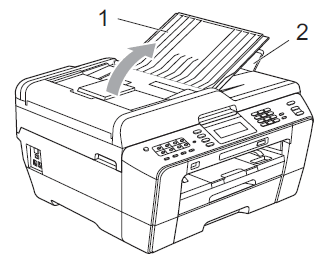
- Place the document(s) you want to copy into the ADF face up, top edge first until you feel it touch the roller.
After you put your document(s) in the ADF, the Brother machine's LCD should display "ADF Ready" for a few seconds and then display the fax-sending options.-
Adjust the paper guides (1) to fit the width of your document.
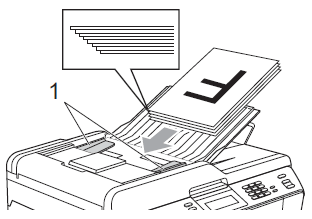
- Go to STEP3.
-
Unfold the ADF Document Support (1) and the ADF Document Output Support Flap (2).
-
To use the scanner glass, follow these steps:
- Lift the document cover.
-
Place the document you want to copy face down on the flat scanner glass.
Use the document guide lines in the upper-left corner of the flat scanner glass to help you position your document.
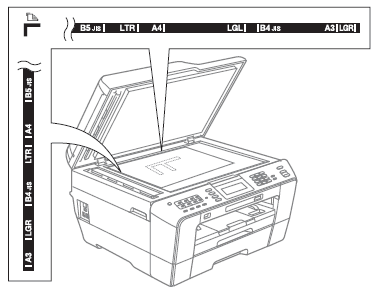
-
Close the document cover.
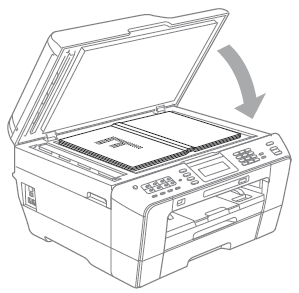
If you are scanning a book or thick document, do not slam or press on the document cover.
- Go to STEP3.
-
To use the ADF (automatic document feeder), follow these steps:
-
Do one of the following:
- Press Black Start or Mono Start to make a black and white copy.
- Press Color Start or Colour Start to make a color copy.
Making multiple copies:
Your Brother machine can make up to 99 copies at one time.- Press Copy.
-
Do one of the following:
-
To use the ADF (automatic document feeder), follow these steps:
-
Unfold the ADF Document Support (1) and the ADF Document Output Support Flap (2).
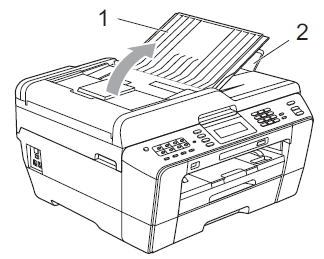
- Place the document(s) you want to copy into the ADF face up, top edge first until you feel it touch the roller.
After you put your document(s) in the ADF, the Brother machine's LCD should display "ADF Ready" for a few seconds and then display the fax-sending options.-
Adjust the paper guides (1) to fit the width of your document.
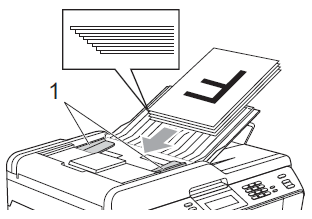
- Go to STEP3.
-
Unfold the ADF Document Support (1) and the ADF Document Output Support Flap (2).
-
To use the scanner glass, follow these steps:
- Lift the document cover.
-
Place the document you want to copy face down on the flat scanner glass.
Use the document guide lines in the upper-left corner of the flat scanner glass to help you position your document.
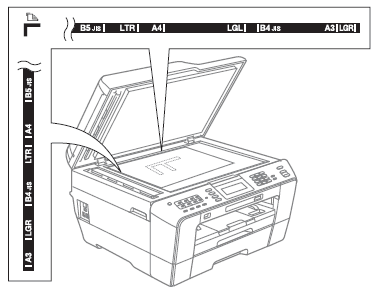
-
Close the document cover.
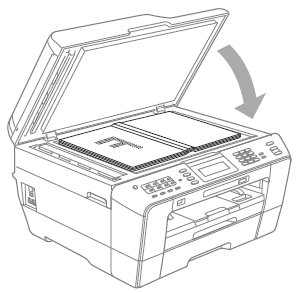
If you are scanning a book or thick document, do not slam or press on the document cover.
- Go to STEP3.
-
To use the ADF (automatic document feeder), follow these steps:
-
Enter the number of copies you want.
You can make up to 99 copies at once.
-
Do one of the following:
- Press Black Start or Mono Start to make black and white copies.
- Press Color Start or Colour Start to make color copies.
Stop copying:
To stop copying, press Stop/Exit.
