MFC-8860DN
FAQs & Troubleshooting |
Scan a document from the Windows Vista Photo Gallery
- Click on "Start" => "Photo Gallery".
- Click "File"=> "Import from Camera or Scanner...".

- Select the scanner and click "Import".
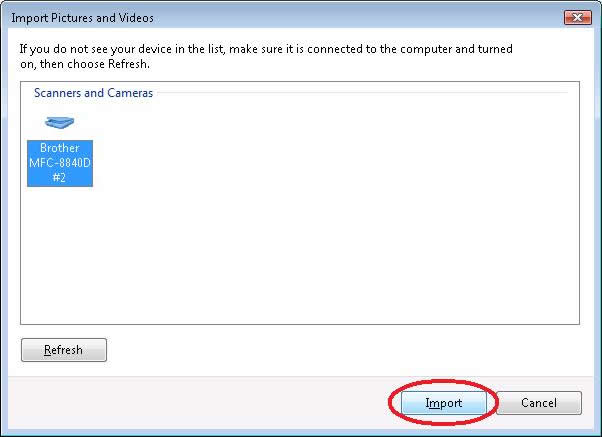
- You will then see a screen shown below. Select your scan options and then click "Scan".
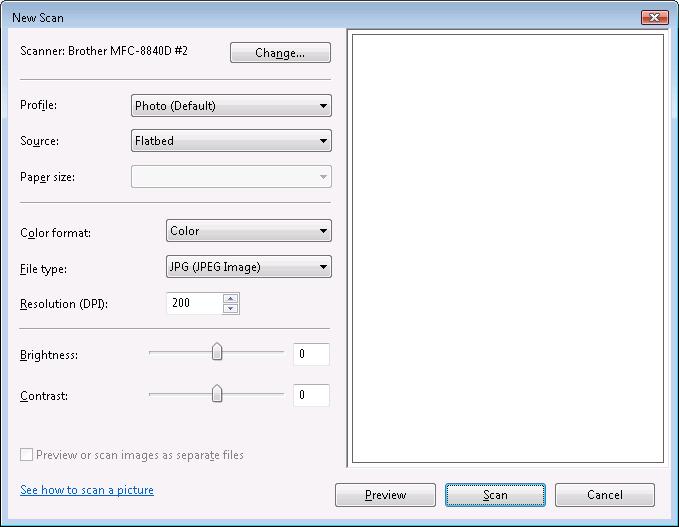
- Enter any optional tag you want and then click "Import".
Tagging the picture will help you search for the files in the future.
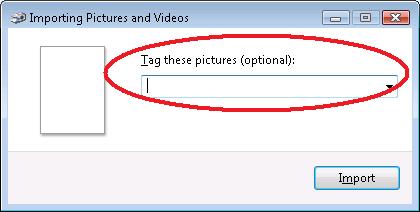
- The scan will begin. Once it's completed, the scanned image will be saved in the
"Recently Imported" section.
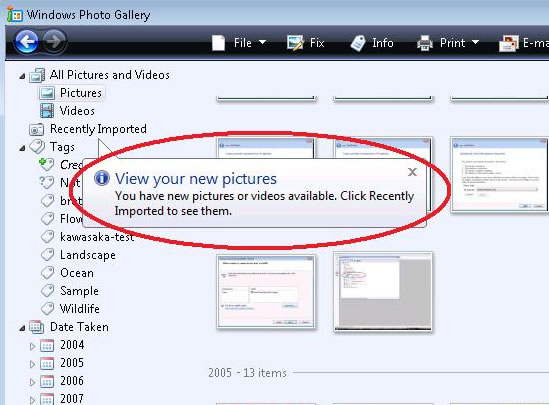
Related Models
DCP-110C, DCP-115C, DCP-130C, DCP-135C, DCP-145C, DCP-150C, DCP-165C, DCP-185C, DCP-195C, DCP-330C, DCP-350C, DCP-385C, DCP-540CN, DCP-6690CW, DCP-7010, DCP-7030, DCP-7040, DCP-9010CN, DCP-9040CN, DCP-J100, DCP-J105, DCP-J125, DCP-J140W, DCP-J4110DW, DCP-T300, DCP-T700W, MFC-210C, MFC-215C, MFC-240C, MFC-250C, MFC-260C, MFC-265C, MFC-290C, MFC-295CN, MFC-3100C, MFC-3220C, MFC-3420C, MFC-410CN, MFC-425CN, MFC-440CN, MFC-465CN, MFC-4800, MFC-490CW, MFC-5440CN, MFC-5460CN, MFC-5490CN, MFC-5840CN, MFC-5860CN, MFC-5890CN, MFC-620CN, MFC-640CW, MFC-6490CW, MFC-665CW, MFC-685CW, MFC-6890CDW, MFC-7340, MFC-7420, MFC-7820N, MFC-7840N, MFC-790CW, MFC-8220, MFC-8440, MFC-8460N, MFC-8840DN, MFC-8860DN, MFC-8880DN, MFC-8910DW, MFC-9120CN, MFC-9140CDN, MFC-9180, MFC-9320CW, MFC-9330CDW, MFC-9440CN, MFC-9840CDW, MFC-9970CDW, MFC-J200, MFC-J220, MFC-J2310, MFC-J2510, MFC-J265W, MFC-J415W, MFC-J430W, MFC-J4410DW, MFC-J4510DW, MFC-J615W, MFC-J625DW, MFC-J6510DW, MFC-J6710DW, MFC-T800W
