MFC-640CW
FAQs & Troubleshooting |
How do I set a password on my Brother network card?
By default this Brother model does not have a password enabled. To configure a password to access the Brother network card settings follow the steps below:
BRAdmin must be installed to configure the network card password. If BRAdmin is not installed complete Step 1 to install it. If it is already installed, continue to Step 2.
Install BRAdmin:
The BRAdmin software allows users to view and control the status of their Brother machine from any computer on the same network as the Brother machine.
- Insert your Brother CD-ROM.
- The Brother Flash screen should appear asking you to select your language. Click ENGLISH if given the option for language. If this screen does not appear, open MY COMPUTER, which is commonly located on the desktop. ( NOTE: Windows XP users may have to click START -> MY COMPUTER). Double click on the CD-ROM drive containing the Brother disk. The window should now launch.
- You will now see the main menu. Click "Install Other Drivers or Utilities".
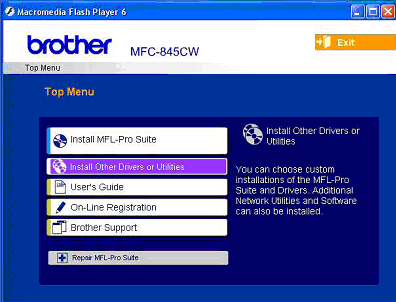
- Under the Other Drivers or Utilitites menu click BRAdmin Professional.
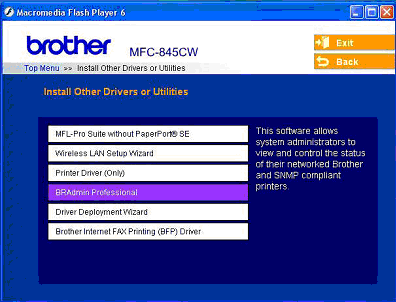
- The install will now begin. When the welcome screen appears, click NEXT to start the installation.
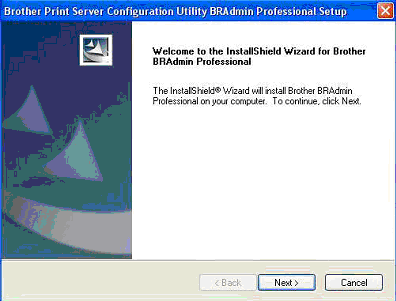
- The License Agreement will now appear. You must accept the license agreement by clicking YES for the installation to continue.
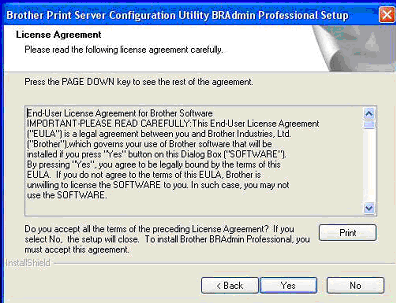
- You will now be asked the destination where you would like the program to be installed. The default location is c:\Program Files\Brother\BRAdmin Professional. It is recommended you keep the default location and click NEXT to continue the installation.

- The install will now complete. Once completed you will be asked "Do you want to view the README file now?" You may select YES or NO.
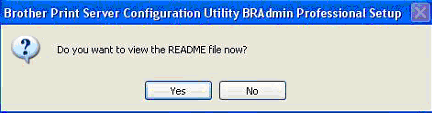
- The prompt: Setup is complete. You may run the installed program by double-clicking on the program shortcut; will appear. Click OK.
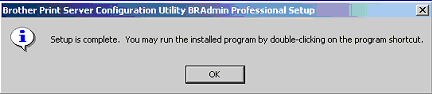
- The BRAdmin software is now installed and ready to use. Continue to Step 2.
CONFIGURE THE NETWORK CARD PASSWORD
- Click START -> (ALL) PROGRAMS -> BROTHER ADMINISTRATOR UTILITES -> BROTHER BRADMIN PROFESSIONAL UTILITIES -> BRADMIN PROFESSIONAL

- The BRAdmin application will now launch.
- A list of Brother models detected on the network will now be displayed. Double click on your model.

- Click on the CONTROL tab at the top of the window.

- Click on the CHANGE PASSWORD button within that tab.
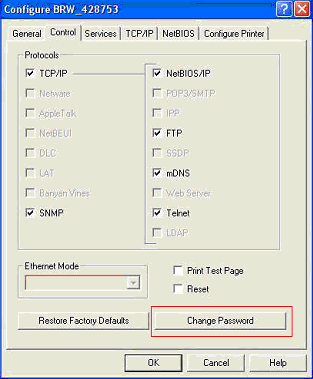
- A window will appear for you to enter the password you want created. Enter the password and then click OK to return to BRAdmin.
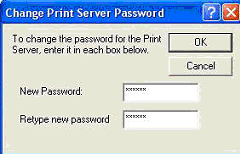
- The password has now been set on the network card and you may exit the BRAdmin application.
Content Feedback
To help us improve our support, please provide your feedback below.
