HL-L8260CDN
FAQs & Troubleshooting |
The color of your printouts is not what you expected
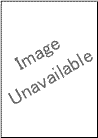
Check the following points to resolve the issue:
-
To improve the color density, calibrate the colors using first the Touchscreen/Control Panel and then the printer driver.
Click here to see the details of how to carry out calibration. -
To adjust the print position of colors for sharper edges, perform the color registration using the Touchscreen/Control Panel.
Click here to see how to perform the color registration. - Make sure Toner Save mode is off in the Touchscreen/Control Panel or the printer driver.
- If the print quality is poor, clear the Improve Gray Color check box in the printer driver.
- If the print quality of the black portion is not what you expected, choose the Enhance Black Printing check box in the printer driver.
-
Identify the color causing the problem and put in a new toner cartridge.
To identify the color of the toner cartridge and replace toner cartridge, follow the steps below:- Click here to print the chart. [345KB/ PDF]
- Compare your printed document with the printed chart to identify the color causing the problem.
- Replace the toner cartridge of the color. Click here to see the details of how to replace the toner cartridge.
-
Install a new drum unit. Click here to see the details of how to replace the drum unit.
Content Feedback
To help us improve our support, please provide your feedback below.
