HL-5440D
FAQs & Troubleshooting |
Smudges on printed pages (Poor fixing)

Select Improve Toner Fixing mode in the printer driver.
If the selection below does not provide enough improvement, select Thicker Paper in Media Type settings.
NOTE: Illustrations shown below are from a representative product and may differ from your Brother machine.
Windows PCL driver:
- Open Printing Preferences. (Click here to see the details of how to open Printing Preferences.)
-
Click Advanced tab and then click Other Print Options....
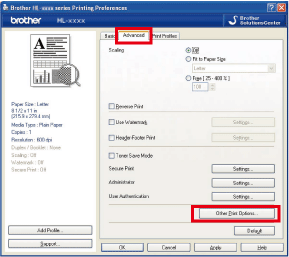
-
Select Improve Print Output and then click Improve Toner Fixing option on.
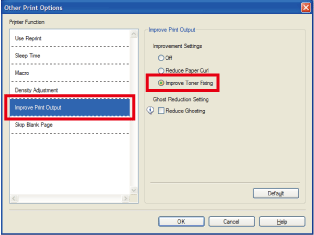
Windows PS driver:
- Open Printing Preferences. (Click here to see the details of how to open Printing Preferences.)
-
Click Advanced....
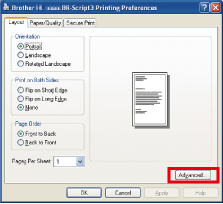
-
Select Improve Toner Fixing from Improve Print Output option.
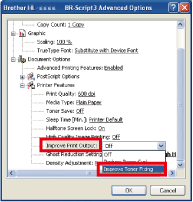
Macintosh driver:
- Open the Print dialog. (Click here to see the details of how to open Print dialog.)
- Select Print Settings from the print options pop-up menu.
- Click the Advanced triangle mark.
-
Click Improve Print Output and then select Improve Toner Fixing.
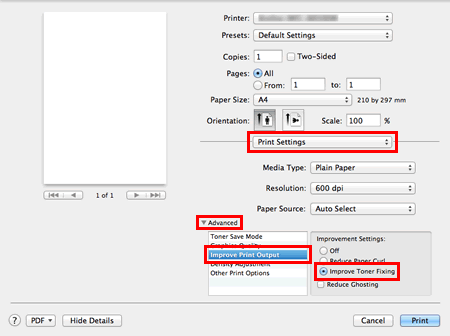
Macintosh BR-Script3 printer Driver:
- Open the Print dialog. (Click here to see the details of how to open Print dialog.)
- Select Printer Features from the pane pop-up menu.
- Select General 1 for Feature Sets.
-
Select Improve Toner Fixing for Improve Print Output.
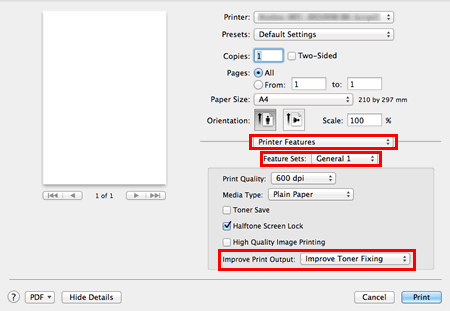
Content Feedback
To help us improve our support, please provide your feedback below.
