MFC-665CW
FAQs & Troubleshooting |
Is there a way to view how much ink is remaining?
You can check the ink status by running the Status Monitor (Status Monitor is installed automatically when installing the MFL-Pro Suite Software) or from the control panel. Follow the steps listed below to check the ink status.
1. Check the ink status from the control panel
- Press the Ink or Ink Management key on the control panel.
- Press the up or down arrow key to select Ink Volume and press OK.
-
Press Stop/Exit.
2. Check the ink status from the Status Monitor utility
*Windows users:
-
Double-click the icon in the tasktray.

--OR--
-
Display the Status Monitor from
Start-->All Programs (or Programs)-->Brother-->MFL-Pro Suite [model name]-->Status Monitor-->Brother [model name] Printer on your computer.
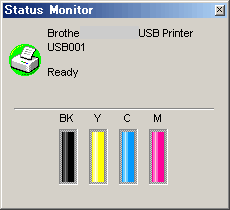
--OR--
-
Display the Status Monitor from
Start-->All Programs (or Programs)-->Brother-->MFL-Pro Suite [model name]-->ControlCenter3 on your computer. Click on DEVICE SETTING on the left options then click on Ink Level button.
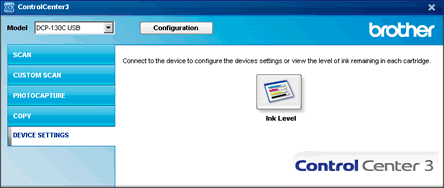
*Mac OS X users:
-
Display the Status Monitor from
Macintosh HD/Library/Printers/Brother/Utilities on your computer.
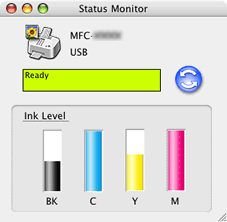
--OR--
-
Display the Status Monitor from:
Macintosh HD/Library/Printers/Brother/Utilities/ControlCenter on your computer. The icon will be in the menu bar. Click the icon and choose Open. Click on DEVICE SETTINGS on the left options then click on Ink Level button.
icon will be in the menu bar. Click the icon and choose Open. Click on DEVICE SETTINGS on the left options then click on Ink Level button.
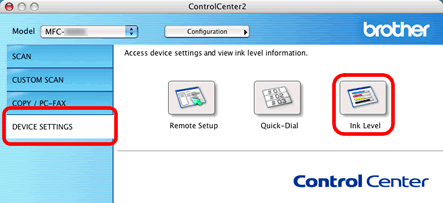
Content Feedback
To help us improve our support, please provide your feedback below.
