HL-5340D
FAQs & Troubleshooting |
How do I use the "Booklet Printing" feature?
[Windows PCL printer driver]
-
Put paper in the paper tray or MP tray.
-
Open the Properties dialog box in the printer driver.
-
From the General tab, choose the Printing Preferences icon.
- From the Basic tab, choose Booklet from the Duplex / Booklet setting.
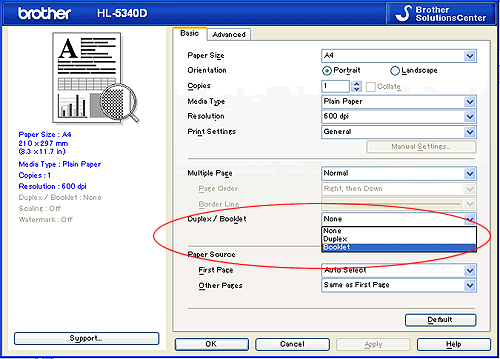
- Click Duplex Settings... button, the Duplex Settings will appear.
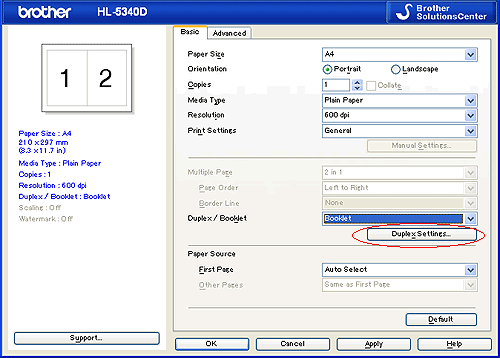
- Choose Use Duplex Unit or Manual Duplex from the Duplex Mode Setting. Click OK.
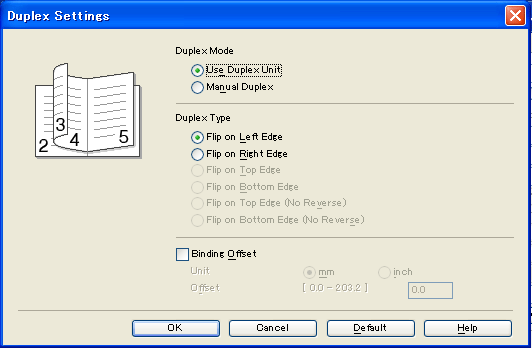
- Click Duplex Settings... button, the Duplex Settings will appear.
[Windows BR-Script printer driver]
-
Put paper in the paper tray or MP tray.
-
Open the Properties dialog box in the printer driver.
-
From the General tab, choose the Printing Preferences icon.
-
From the Layout tab, choose Booklet from the Pages Per Sheet setting.
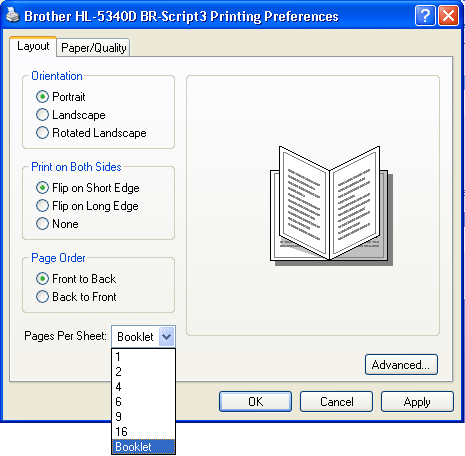
-
Click OK.
Content Feedback
To help us improve our support, please provide your feedback below.
