TP-M5000N
FAQs & Troubleshooting |
Replacing the ink ribbon cassette
Removing the ink ribbon cassette
-
Open the top cover of the machine.
Press the open buttons (1) to open the cover.
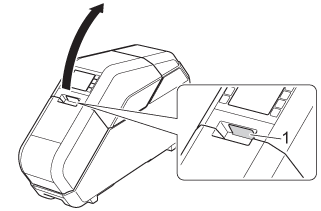
-
Remove the ink ribbon cassette.
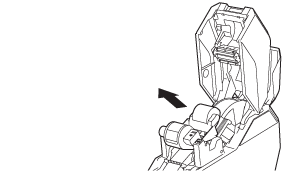
Installing the ink ribbon cassette
-
Make sure that there is no slack in the ink ribbon cassette.
If there is slack in the ink ribbon, turn the gear in the direction of the arrow to remove any slack.
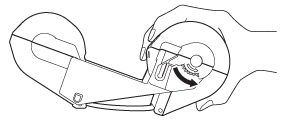
- Hold the ink ribbon cassette as shown.
- Do not directly touch the ink ribbon with your fingers.
-
Install the ink ribbon cassette on top of the tape cassette.
Align on the ink ribbon cassette with
on the ink ribbon cassette with  on the machine.
on the machine.
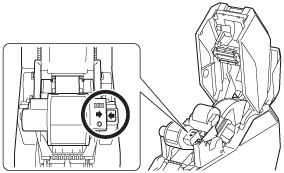
- Ink ribbon cassettes are consumables to be purchased separately.
-
The remaining quantity of the ink ribbon cassette is shown in the main screen on the LCD.
The remaining quantity can also be estimated by checking the markings on the ink ribbon cassette.
-
Close the top cover, and then press the set button (
 ).
).
Press down on the covers until they click into place.
A test print is performed, and the tape is wound on the paper core.
Look through the small window of the machine at the test-printed tape wound on the paper core to check the print condition and print position (left and right margins, etc.).
Good sample Bad sample 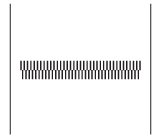
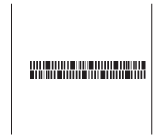
If the print position is shifted, adjust it by clicking Device settings - Print Position Adjustment of the “Printer Setting Tool”. For details, see “I want to correct a shift in the print position.”.
