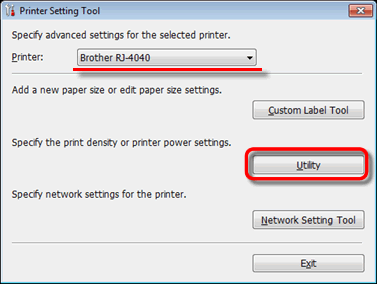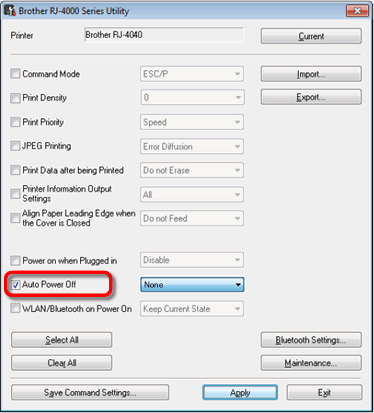RJ-4030Ai
FAQs & Troubleshooting
Will my printer automatically turn itself off?
Yes, if the [Auto Power Off] feature is enabled in the RJ Utility, the printer will turn itself off automatically after the selected period of inactivity.
Before using the RJ Utility
Connect the printer to an AC or DC power outlet, or make sure that the battery is fully-charged.
Make sure that the printer driver has been installed and is functional.
Connect the printer to a computer via USB or Bluetooth® (RJ-4030 / RJ-4030Ai only).
Connect the printer to be configured to the computer.
Start the Printer Setting Tool.How to use the RJ Utility (for Windows) ".
The Printer Setting Tool screen is displayed.Utility ] button.
The Utility window is displayed.Auto Power Off ] check box.
Select the desired settings from the pull-down menu.
Click [Apply ] to save the settings in the printer.
If your question was not answered, have you checked other FAQs?
Have you checked manuals?
If you need further assistance, please contact Brother customer service:
Related Models RJ-4030, RJ-4030Ai, RJ-4040
Content Feedback
To help us improve our support, please provide your feedback below.
Installation Machine Setup Connecting to a Computer Connecting to a Mobile Device P-touch Editor (Windows) Printing Software Machine Operating System Maintenance Installation Software P-touch Editor (Windows) Error Messages/LED Indications Connecting to a Computer Connecting to a Mobile Device Printing Uninstallation Machine Operating System Installation Maintenance Specifications
General Setup Procedures USB Serial Wireless LAN Bluetooth (Computer Connection) Bluetooth (Mobile Device Connection) Mobile Applications Mobile App Compatibility Numbering Barcodes Layout Add-ins Templates Printing Using the Software Databases
Print Quality/Print Settings Printer Driver Firmware P-touch Update Software P-touch Transfer Manager (Windows only) P-touch Library P-touch Transfer Express
Mac Windows Printer Driver P-touch Update Software P-touch Transfer Manager (Windows only) P-touch Transfer Express
Machine Maintenance Print Quality Media Databases Add-ins Barcodes Error Messages Operations Installation Failure Cannot Print Wi-Fi
Bluetooth Bluetooth Wi-Fi Cannot Print Print Quality/Print Settings
Layout Machine Power Supply Operations
Product Application Consumables&Accessories Printer Driver Software
Software
LED Indications Error Messages on your Computer's Screen Print Printer Settings Power Supply
Operations
Machine Maintenance Software Windows