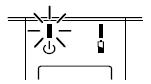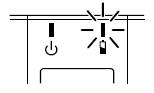MW-260
FAQs & Troubleshooting |
What do the indicator lights on the printer mean?
There are two indicator lights on the printer: the Status light and the Charging light.
Each indicator light shows the status of the printer as described below.
Status indicator light:
A blue or green light indicates the printer is operating correctly, while a red light indicates an error has occurred.
| Indicator light color | Indicator light status | Printer status |
|---|---|---|
| Blue | Constantly lit | Waiting to receive data using Bluetooth® or USB |
| Flashing | Communicating (receiving print data) | |
| Flashing in long intervals | Sleep mode (power-saving standby condition, possible only when receiving data using Bluetooth) | |
| Green | Constantly lit | Waiting to receive data using IrDA or USB |
| Flashing | Communicating (receiving print data) | |
| Red | Constantly lit | A system error has occurred. |
| Flashing | An error has occurred. |
When the status indicator light is blue, it is possible to receive data using both the Bluetooth and USB interfaces. However, once a connection is established using one of the interfaces, data cannot be received using the other interface until printing is complete.
If an error has occurred, check for the following causes.
| Error description | Solution |
|---|---|
| There is no paper cassette installed. The paper cassette is installed facing the wrong direction. There is no more paper. |
Correctly install a paper cassette containing paper. |
| A paper misfeed occurred. | Remove the misfed paper. |
| A transmission error occurred. | Check the transmission status. |
| An overheat error occurred. | The inside of the printer has started to overheat. Wait until it cools down. |
If a system error has occurred:
The printer may be damaged. Contact the sales outlet where it was purchased.
Charging indicator light:
With the charging indicator light, the status of the power supply can be checked.
The charging indicator light has two functions.
1. Checking the charging status (when the AC adapter is connected)
| Indicator light color | Indicator light status | Printer status |
|---|---|---|
| Orange | Constantly lit | Charging |
| Off | Finished charging | |
| Flashing | Malfunctioning battery |
2. Checking the battery level (while running off the Li-ion battery)
| Indicator light status | Battery level |
|---|---|
| Off | More than 30% charged |
| Flashes once | Less than 30% charged |
| Flashes twice | Less than 20% charged |
| Continues to flash 3 times | Almost empty |
- When the battery level is less than 30% charged, recharge the battery.
- If the charging indicator light flashes while the printer is printing, immediately connect the AC adapter and charge the battery. The printer may stop printing.