MFC-L5700DW
FAQs & Troubleshooting |
Enlarge or Reduce Copied Images
Select an enlargement or reduction ratio to resize your copied data.
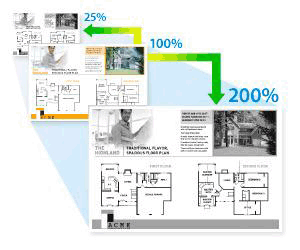
- Load your document.
- Press
 [Copy].
[Copy]. - Enter the number of copies.
- Press .
- Swipe up or down or press
 or
or  to display the available options, and then press the option you want.
to display the available options, and then press the option you want. - Do one of the following:
- If you select [Enlarge] or [Reduce], press the enlargement or reduction ratio you want to use.
If you select [Custom(25-400%)], press
 (backspace) to erase the displayed percentage, or press
(backspace) to erase the displayed percentage, or press  to move the cursor, and then enter an enlargement or reduction ratio from [25] to [400].
to move the cursor, and then enter an enlargement or reduction ratio from [25] to [400]. Press [OK].
- If you selected [100%] or [Auto], go to the next step.

[Auto] sets the machine to calculate the reduction ratio that best fits the size of paper.
[Auto] is only available when using the ADF.
- When finished, press [OK].
- Press [Start].
Content Feedback
To help us improve our support, please provide your feedback below.
