MFC-L5700DW
FAQs & Troubleshooting |
What is Storage PC Print Data using Active Directory®? (Windows)
When Active Directory Authentication is enabled, the machine can store all print jobs sent from computers using the standard Brother Driver for Windows.
After a user logs on, the device will then print jobs sent from the logged on user.
You can change the Active Directory Authentication settings using Web Based Management or BRAdmin Professional 3 (Windows).
Follow the steps below to use this function.
A. Configure the Active Directory Authentication settings.
You can configure the Active Directory Authentication settings using BRAdmin Professional or Web Based Management. Click the following link to configure the settings.
NOTE: The screens may differ depending on operating system being used and your Brother machine.
Web Based Management
-
Access Web Based Management.
> Click here to see how to access Web Based Management. - Click Administrator tab.
- Click User Restriction Function in the left navigation bar.
- Choose Active Directory Authentication.
-
Click Submit.
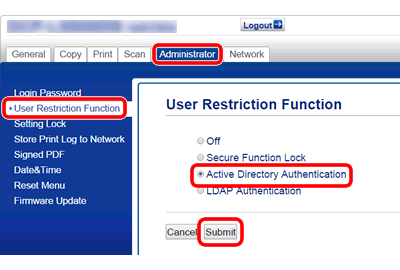
- Choose Active Directory Authentication in the left navigation bar.
-
Choose On next to Storage PC Print Data in Active Directory Authentication.
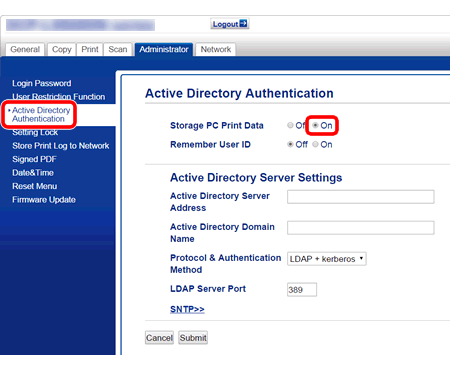
-
Configure Active Directory® server settings.
Active Directory® settings vary depending on environment you are using the machine.
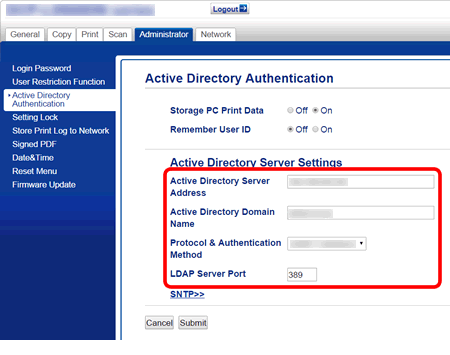
- Click Submit. Your machine will store the print data without printing them soon. Go to STEP B to print data stored in the machine.
BRAdmin Professional
-
Update BRAdmin Professional to the latest version.
> Click here to update BRAdmin Professional. - Launch BRAdmin Professional.
- Right click on a model you want to change the settings and choose Configure Device.
-
Enable Active Directory Authentication settings.
- Click Device Settings tab.
- Click User Restriction Function.
- Check the box for User Restriction Function.
- Choose Active Directory Authentication in User Restriction Function.
-
Click Send Settings.
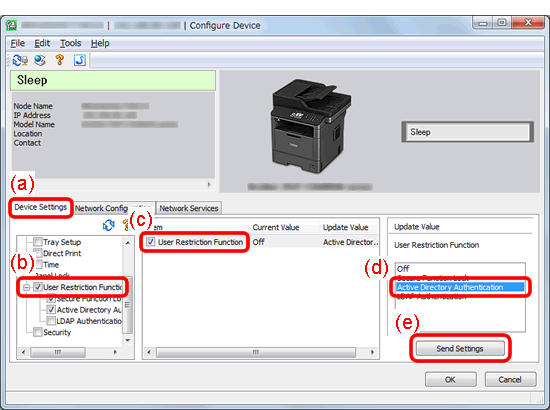
-
Enable Store PC Print Data settings.
- Click Active Directory Authentication under User Restriction Function.
- Check the box for Storage PC Print Data.
- Choose On in Storage PC Print Data.
-
Click Send Settings.
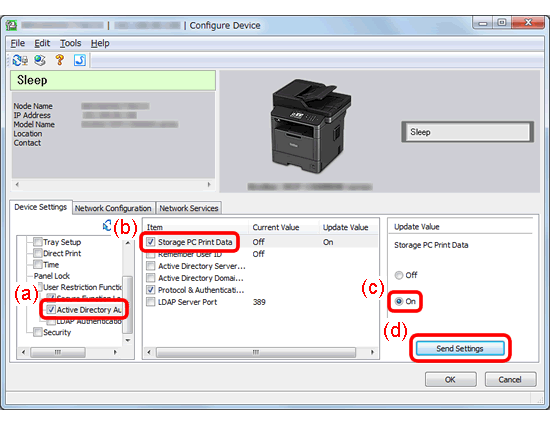
-
Configure Active Directory® server settings.
Active Directory® settings vary depending on environment you are using the machine.
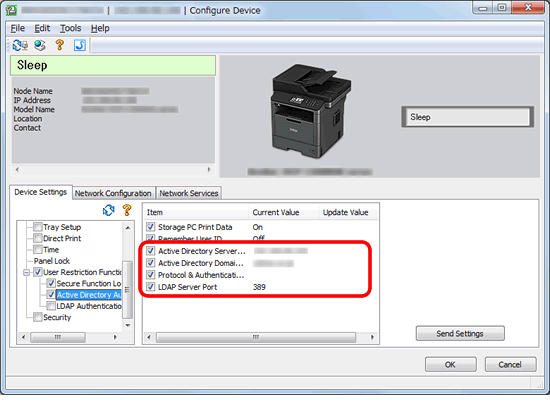
- Click OK. Your machine will store the print data without printing them soon. Go to STEP B to print data stored in the machine.
B. Print jobs stored in the machine.
When Active Directory® Authentication is enabled, the machine's control panel will be locked until you enter your User ID and password on the machine's control panel.
Print jobs stored in the machine as follows:
- Enter your User ID and password on the machine's control panel.
- When authentication is successful, the machine's control panel will be unlocked and the stored data in the machine will be printed.
Related Models
DCP-L5500DN, DCP-L5502DN, DCP-L5600DN, DCP-L5602DN, DCP-L5650DN, DCP-L5652DN, DCP-L6600DW, HL-L6300DW, HL-L6400DW(T), HL-L6402DW, HL-L8360CDW(T), HL-L9310CDW, MFC-L5700DW, MFC-L5702DW, MFC-L5705DW, MFC-L5800DW, MFC-L5802DW, MFC-L5850DW, MFC-L5900DW, MFC-L5902DW, MFC-L6700DW, MFC-L6702DW, MFC-L6750DW, MFC-L6800DW, MFC-L6900DW, MFC-L6902DW, MFC-L8610CDW, MFC-L8895CDW, MFC-L8900CDW, MFC-L8905CDW, MFC-L9570CDW
