MFC-L2710DW
FAQs & Troubleshooting |
Copy an ID Card
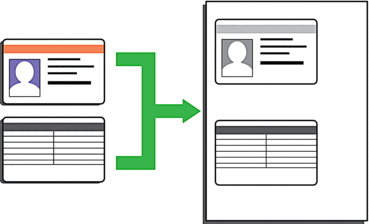
- You may copy an identification card only to the extent permitted under applicable laws. For more detailed information, see the Product Safety Guide.
HL-L2390DW/DCP-L2550DW/MFC-L2690DW/MFC-L2690DWXL/MFC-L2710DW/MFC-L2717DW
- (For MFC models)Press
 (COPY).
(COPY). - Place an identification card face down near the upper left corner of the scanner glass.
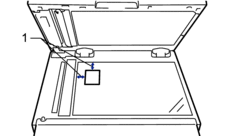
1 0.16 in. (4.0 mm) or greater (top, left)
- Press 2 in 1 (ID) Copy.
- Do one of the following:
For MFC models
Use the dial pad to enter the number of copies you want.
For DCP models
Press
 or
or  to enter the number of copies you want.
to enter the number of copies you want.
- Press Start.The machine scans one side of the identification card.
- After the machine has scanned the first side, turn over the identification card.
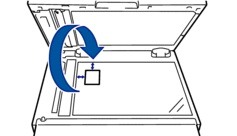
- Press Start to scan the other side.
HL-L2395DW/MFC-L2730DW/MFC-L2750DW/MFC-L2750DWXL
- Place your identification card face down near the upper left corner of the scanner glass.
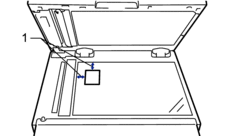
1 0.16 in. (4.0 mm) or greater (top, left)
- Press
 .
. - Enter the number of copies.
- Press [Start].The machine scans one side of the identification card.
- After the machine has scanned the first side, turn over the identification card and press [Continue] to scan the other side.
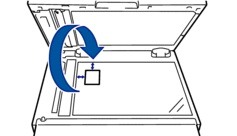
Content Feedback
To help us improve our support, please provide your feedback below.
