MFC-L2710DW
FAQs & Troubleshooting |
Enlarge or Reduce Copied Images
Select an enlargement or reduction ratio to resize your copied data.
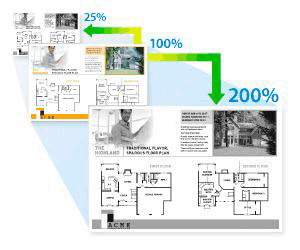
HL-L2390DW/DCP-L2550DW/MFC-L2690DW/MFC-L2690DWXL/MFC-L2710DW/MFC-L2717DW
- Load your document.
- Do one of the following:
For MFC models
Press
 (COPY).
(COPY). Use the dial pad to enter the number of copies you want.
For DCP models
Press
 or
or  to enter the number of copies you want.
to enter the number of copies you want.
- Press Options or Copy/Scan Options.
- Press
 or
or  to select [Enlarge/Reduce], and then press OK.
to select [Enlarge/Reduce], and then press OK. - Press
 or
or  to select the enlargement or reduction ratio you want, and then press OK.
to select the enlargement or reduction ratio you want, and then press OK. - If you select [Custom(25-400%)], use the dial pad, or press
 or
or  to enter an enlargement or reduction ratio from [25%] to [400%] and then press OK.
to enter an enlargement or reduction ratio from [25%] to [400%] and then press OK.
- Press Start.
- [Auto] sets the machine to calculate the reduction ratio that best fits the size of paper.
[Auto] is only available when using the ADF.
HL-L2395DW/MFC-L2730DW/MFC-L2750DW/MFC-L2750DWXL
- Load your document.
- Press
 ([Copy]).
([Copy]). - Enter the number of copies.
- Press [Options].
- Press
 or
or  to display the [Enlarge/Reduce] option, and then press [Enlarge/Reduce].
to display the [Enlarge/Reduce] option, and then press [Enlarge/Reduce]. - Press
 or
or  to display the available options, and then press the option you want to change.
to display the available options, and then press the option you want to change. - Do one of the following:
- If you select [Enlarge] or [Reduce], press the enlargement or reduction ratio you want to use.
If you select [Custom(25-400%)], press
 (backspace) to erase the displayed percentage, or press
(backspace) to erase the displayed percentage, or press  to move the cursor, and then enter an enlargement or reduction ratio from [25%] to [400%] .
to move the cursor, and then enter an enlargement or reduction ratio from [25%] to [400%] . Press [OK].
- If you selected [100%] or the [Auto] option, go to the next step.
- When finished, press [OK]. (If the [OK] button is displayed.)
- Press [Start].
- [Auto] sets the machine to calculate the reduction ratio that best fits the size of paper.
[Auto] is only available when using the ADF.
Content Feedback
To help us improve our support, please provide your feedback below.
