MFC-L2705DW
FAQs & Troubleshooting |
Scan a text document and convert it into a text file (For Windows)
You can scan a text document and convert it into a text file using ControlCenter4, and then edit it in your favorite word processing software. In order to use this feature, you must have Nuance PaperPort™ or Presto! PageManager installed on your computer. The Nuance PaperPort™ or Presto! PageManager software is supplied on the CD with your Brother machine.
Click the link below for the ControlCenter4 user interface you are using to see more details.
Home Mode
- Load your document.
- Click the Scan tab.
- Select the Document Type and Scan Size.
-
Click Scan.
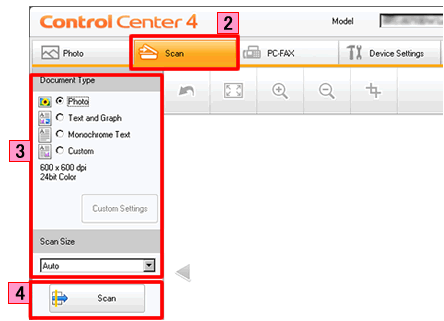
- The scanned image will be displayed in the image viewer. Confirm and edit (if necessary) the scanned image.
-
Click OCR.
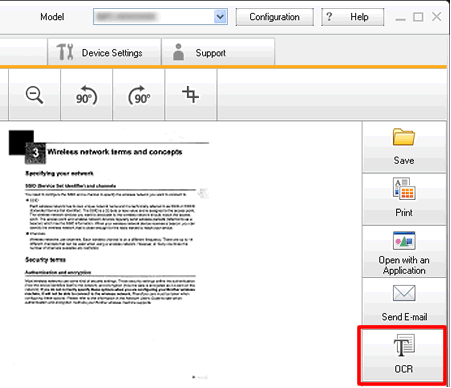
-
The OCR dialog will appear. Configure the OCR settings, and click OK. The application you have selected will open and display the converted text data.
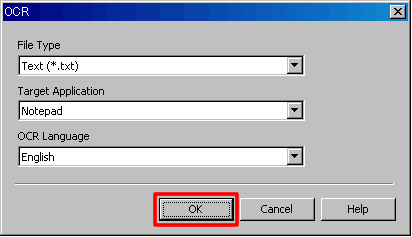
Advanced Mode
- Load your document.
- Click the Scan tab.
-
Click OCR.
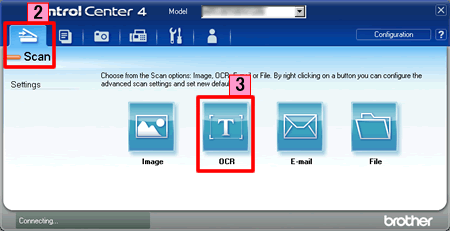
-
The Scan Settings dialog box appears. You can configure the scan settings in this dialog box. If you want to preview and configure the scanned image, check PreScan box.
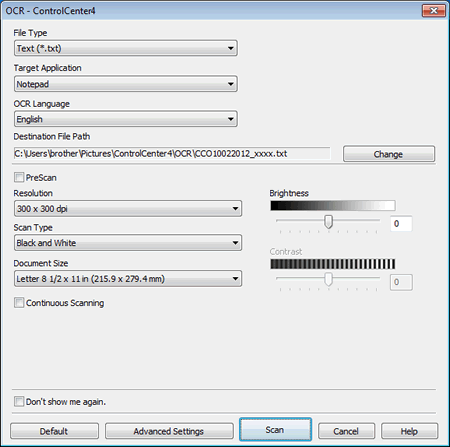
- Click Scan. Your default word processing application will open and display the converted text data.
Related Models
DCP-9020CDN, DCP-L2520DW, DCP-L2540DW, DCP-L8400CDN, HL-3180CDW, HL-L2380DW, MFC-9130CW, MFC-9330CDW, MFC-9340CDW, MFC-J200, MFC-J245, MFC-J285DW, MFC-J4310DW, MFC-J4320DW, MFC-J4410DW, MFC-J4420DW, MFC-J450DW, MFC-J4510DW, MFC-J460DW, MFC-J4610DW, MFC-J4620DW, MFC-J470DW, MFC-J4710DW, MFC-J475DW, MFC-J480DW, MFC-J485DW, MFC-J5520DW, MFC-J5620DW, MFC-J5720DW, MFC-J5920DW, MFC-J650DW, MFC-J680DW, MFC-J775DW(XL), MFC-J870DW, MFC-J875DW, MFC-J880DW, MFC-J885DW, MFC-J985DW(XL), MFC-L2680W, MFC-L2685DW, MFC-L2700DW, MFC-L2705DW, MFC-L2707DW, MFC-L2720DW, MFC-L2740DW, MFC-L8600CDW, MFC-L8850CDW, MFC-L9550CDW, MFC-T800W
