MFC-L2705DW
FAQs & Troubleshooting
Document Jam (With Video Instructions)
The document was not inserted or fed correctly, or the document scanned from the ADF was too long.
Follow the steps below to take out jammed paper.
Document is Jammed in the Top or the ADF Unit
Remove any paper from the ADF that is not jammed.
Open the ADF cover.
Pull the jammed document out to the left. If the document rips or tears, be sure you remove any debris or scraps to prevent future jams.
Close the ADF cover.
Press Stop/Exit or (Cancel) .
Document is Jammed under the Document Cover
Remove any paper from the ADF that is not jammed.
Lift the document cover.
Pull the jammed document out to the right. If the document rips or tears, be sure you remove any debris or scraps to prevent future jams.
Close the document cover.
Press Stop/Exit or (Cancel) .
Remove Small Scraps of Paper Jammed in the ADF
Lift the document cover.
Insert a piece of stiff paper, such as cardstock, into the ADF to push any small scraps through.
Close the document cover.
Press Stop/Exit or (Cancel) .
If your question was not answered, have you checked other FAQs?
Have you checked the manuals?
If you need further assistance, please contact Brother customer service:
Related Models DCP-L2540DW, MFC-L2680W, MFC-L2685DW, MFC-L2700DW, MFC-L2705DW, MFC-L2707DW, MFC-L2720DW, MFC-L2740DW
Content Feedback
To help us improve our support, please provide your feedback below.
Error Messages Paper Feed / Paper Jam Print Scan Copy Telephone Fax Mobile Others Advanced Functions (for Administrators) Linux Product Setup Driver / Software Network Settings Consumables / Paper / Accessories Cleaning Specification OS Support Information Video FAQs
Printer Scanner / Scan Key Tool PC-FAX / Fax-modem Security Enhancement Error Message on Machine's Display Error Message on Status Monitor Error Message on Computer Error Message on Mobile Device Paper Jam Paper Feed Problem Paper Loading / Handling Cannot Print (via Network) Cannot Print (via USB / Parallel) Cannot Print (via Mobile Device) Print Quality Problem General Print Problem Print from Computer (Windows) Print from Computer (Macintosh) Print from Mobile Device Print Settings / Management Tips for Printing Cannot Scan (via Network) Cannot Scan (via USB / Parallel) Cannot Scan (via Mobile Device) General Scan Problem Scan from Mobile Device Scan from Computer (Windows) Scan from Computer (Macintosh) Scan Settings / Management Tips for Scanning Copy Quality Problem Copy Operation Copy Settings / Management Telephone Problem Telephone Operation Telephone Settings Advanced Networking Wired Network Setting Problem Wireless Network Setting Problem Wired Network Settings Wireless Network Settings Tips for Network Settings Cannot Send a Fax Cannot Receive a Fax Fax Quality Problem Fax Sending Operation Fax Receiving Operation Fax Sending Operation from Computer (PC-Fax) Fax Receiving Operation with Computer (PC-Fax) Fax Settings / Management iOS Device-related Problem Brother iPrint&Scan / Mobile Connect (iOS) AirPrint (iOS) Android™ Device-related Problem Brother iPrint&Scan / Mobile Connect (Android™) Brother Image Viewer (Android™ Device) Windows Phone Device-related Problem Brother iPrint&Scan (Windows Phone Device) Machine problem Machine Setup / Settings Paper Handling Video FAQs Installing Drivers / Software Updating Drivers / Software / Firmware Uninstalling Drivers / Software Driver / Software Settings Driver / Software tips Consumables Paper Cleaning Product Specification Paper Specification Windows Support Macintosh Support Setup Video Troubleshooting Video Tutorial Video
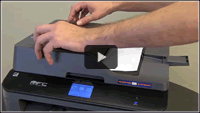
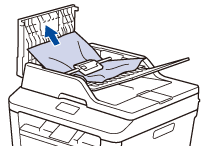
 (Cancel).
(Cancel).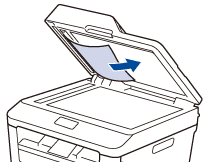
 (Cancel).
(Cancel).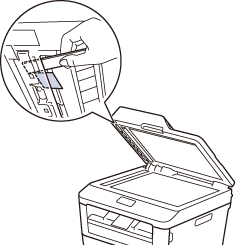
 (Cancel).
(Cancel).