MFC-J870DW
FAQs & Troubleshooting |
Preview a fax before I send it.
The Fax Preview feature allows you to preview the faxes you have received and the faxes you want to send on the Brother machine's display (hereinafter called LCD).
Using fax preview to view a fax before you send it.
You can use Fax Preview to view a fax before you send it by following the steps below:
To send a color fax, do not use Fax Preview. If you preview a color fax before you send it, you will only be able to send it in black and white.
Using fax preview to view a fax before you send it.
You can use Fax Preview to view a fax before you send it by following the steps below:
- Do one of the following:
- Place the document(s) you want to fax face down in the Automatic Document Feeder (ADF).
- Place the document you want to fax face down on the flat scanner glass.
- Place the document(s) you want to fax face down in the Automatic Document Feeder (ADF).
- Do one of the following:
- When Fax Preview is set to off, press
 (Fax).
(Fax).
- When Fax Preview is set to on, press
 (Fax) and
(Fax) and  (Sending Faxes).
(Sending Faxes).
- When Fax Preview is set to off, press
- Press Options.
- Press the Up or Down arrow key to display Preview.
- Press Preview.
- Press On.
- Press OK.
- Enter the fax number. You can manually dial the number or use the Address Book.
- Press Fax Start.
The machine will scan the document, and the outgoing fax will appear on the LCD. When the fax is on the LCD, the Touchscreen will perform the following operations:
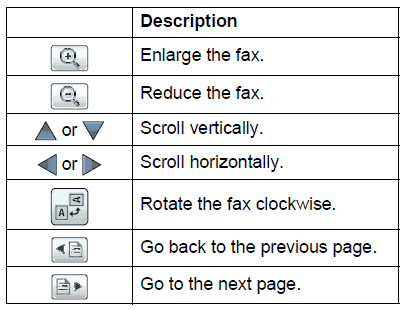
- Press Start.
The fax will be sent and erased from memory when you press Start.
Content Feedback
To help us improve our support, please provide your feedback below.
