MFC-J870DW
FAQs & Troubleshooting |
Disc Jam
Follow the steps below depending on the error message the machine's display (hereinafter called LCD) shows.
NOTE: Illustrations shown below are from a representative product and may differ from your Brother machine.
- Case1: The LCD shows "Disc Jam [Front]"
- Case2: The LCD shows "Disc Jam [Rear]"
- Case3: The LCD shows "Disc Tray hits at the back" or "Disc Tray hit at back of machine"
Case1: The LCD shows "Disc Jam [Front]"
The disc jammed while printing. The Disc Tray was automatically ejected from the front of the machine.Remove the Disc Tray from the Disc Guide.Click here to see Disc Tray is jammed at the front of the machine.
Case2: The LCD shows "Disc Jam [Rear]"
The disc jammed while printing. Make sure there is enough space behind the machine. Lift the scanner cover. Gently push the Disc Tray toward the back of the machine and remove the Disc Tray.Click here to see Disc Tray is jammed at the back of the machine.
Case3: The LCD shows "Disc Tray hits at the back" or "Disc Tray hit at back of machine"
Cause 1:
There is not enough space behind the machine for the Disc Tray to feed. The Disc Tray was automatically ejected from the front of the machine. Remove the Disc Tray from the Disc Guide.Click here to see Disc Tray is jammed at the front of the machine.
Cause 2:
The Disc Tray is stuck inside the back of the machine. Make sure there is enough space behind the machine. Lift the scanner cover. Gently push the Disc Tray toward the back of the machine and remove the Disc Tray.Click here to see Disc Tray is jammed at the back of the machine.
Disc Tray is jammed at the front of the machine
- Unplug the machine from the AC power outlet (electrical socket).
- Remove the Disc Tray from the Disc Guide.
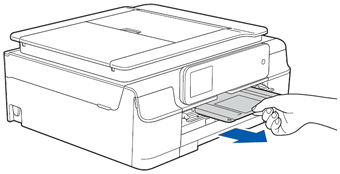
- Close the Disc Guide.
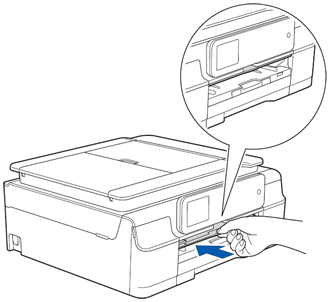
- Re-connect the power cord.
Disc Tray is jammed at the back of the machine
- Unplug the machine from the AC power outlet (electrical socket).
- Make sure there is enough space behind the machine for removing the Disc Tray.
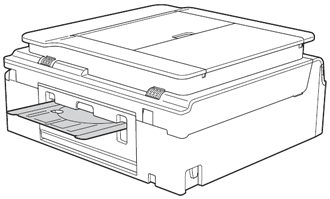
- Place both hands under the plastic tabs on both sides of the machine and lift the scanner cover to the open position.
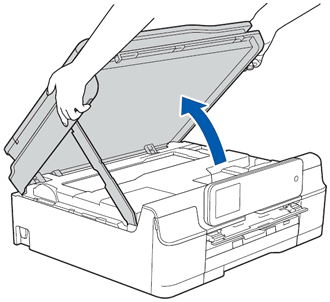
- Gently push the Disc Tray toward the back of the machine.
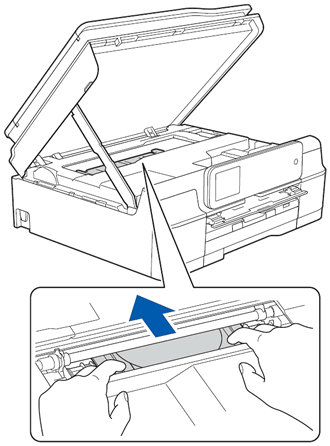
- Remove the Disc Tray from the back of the machine.
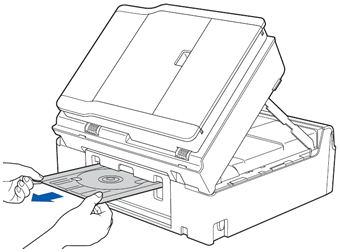
- Lift the scanner cover (1) to release the lock. Gently push the scanner cover support down (2) and close the scanner cover (3) using both hands.
NOTE: Be careful not to pinch your fingers when the scanner cover closes.
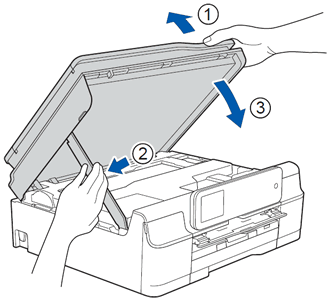
- Close the Disc Guide.
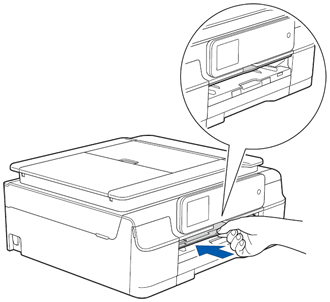
- Re-connect the power cord.
Content Feedback
To help us improve our support, please provide your feedback below.
