MFC-J485DW
FAQs & Troubleshooting |
Install Starter Ink
The Install Starter Ink message will appear if the first ink cartridges you install are not using the cartridges that came with the machine.
To clear this message, you must uninstall and re-seal the current ink cartridges, then install the starter ink cartridges that came with the machine.
Follow the steps below to remove the current ink cartridges and reinstall the Starter Ink:
NOTE: Illustrations shown below are from a representative product and may differ from your Brother machine.
-
Open the ink cartridge cover (1) on the right-hand side of the machine's front panel.
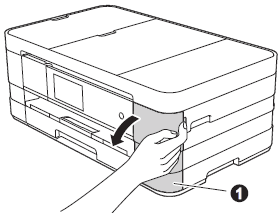
-
Press the lock release lever as shown to release the cartridge color indicated on the machine's LCD display.
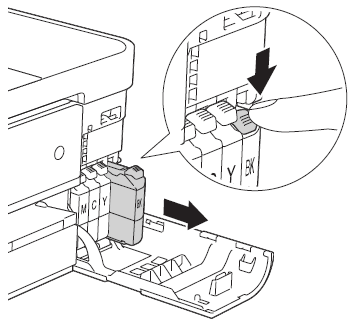
-
Remove the cartridge from the machine.
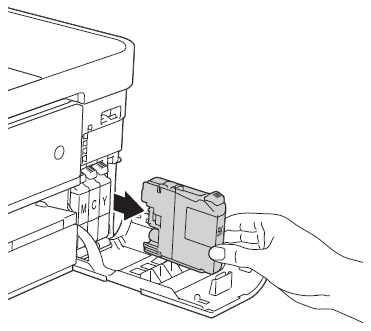
-
Reinstall the cartridge's orange protective packing (1).
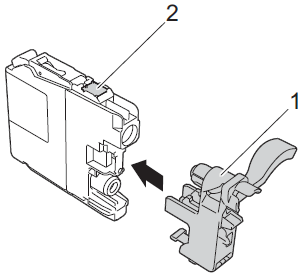
Do not touch the cartridge in the area indicated (2); this can prevent the machine from detecting the cartridge.
-
Turn the green release lever on the orange protective packing (1) clockwise until it clicks.
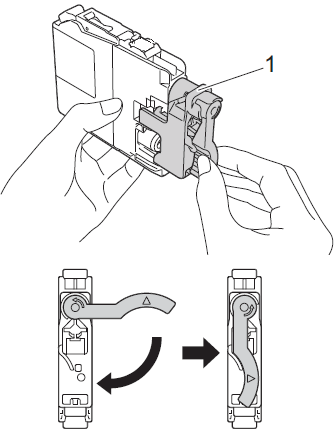
-
Repeat Step 2 through 5 until you have removed and re-sealed all four the ink cartridge.
- Once you have re-sealed all four ink cartridges, go to Step 6.
-
Repeat Step 2 through 5 until you have removed and re-sealed all four the ink cartridge.
-
After removing the cartridges from the machine, store them in a plastic bag to prevent ink from drying.
- Install the starter ink cartridges that came with the machine.
-
Do not take out ink cartridges if you do not need to replace them. If you do so, it may reduce the ink quantity and the machine will not know the quantity of ink left in the cartridge.
-
Do not touch the cartridge insertion slots. If you do so, the ink may stain your skin.
-
Do not shake the ink cartridges. If ink gets on your skin or clothing, immediately wash it off with soap or detergent.
-
If you mix the colors by installing an ink cartridge in the wrong position, the machine's LCD display shows Wrong Ink Color. Check which ink cartridges are not matched by color to their ink cartridge positions and move them to their proper positions.
-
Once you open an ink cartridge, install it in the machine and use it up within six months of installation. Use unopened ink cartridges by the expiration date written on the cartridge package.
-
Do not dismantle or tamper with the ink cartridge; this can cause the ink to leak out of the cartridge.
-
Brother strongly recommends that you do not refill the ink cartridges provided with your machine. We also strongly recommend that you continue to use only genuine Brother brand replacement ink cartridges.
- Using or attempting to use potentially incompatible inks and/or cartridges in your machine may cause damage to the machine itself and/or it may result in unsatisfactory print quality. Our warranty coverage does not apply to any problem that was caused by the use of unauthorized third-party ink and/or cartridges. To protect your investment and guarantee your print quality, please continue to replace consumed ink cartridges with only genuine Brother branded supplies.
Related Models
DCP-J100, DCP-J105, DCP-J152W, MFC-J200, MFC-J245, MFC-J285DW, MFC-J4310DW, MFC-J4320DW, MFC-J4410DW, MFC-J4420DW, MFC-J450DW, MFC-J4510DW, MFC-J460DW, MFC-J4610DW, MFC-J4620DW, MFC-J470DW, MFC-J4710DW, MFC-J475DW, MFC-J480DW, MFC-J485DW, MFC-J491DW, MFC-J497DW, MFC-J5330DW, MFC-J5520DW, MFC-J5620DW, MFC-J5720DW, MFC-J5830DW(XL), MFC-J5920DW, MFC-J5930DW, MFC-J650DW, MFC-J6520DW, MFC-J6530DW, MFC-J6535DW(XL), MFC-J6720DW, MFC-J6730DW, MFC-J680DW, MFC-J690DW, MFC-J6920DW, MFC-J6925DW, MFC-J6930DW, MFC-J6935DW, MFC-J775DW(XL), MFC-J870DW, MFC-J875DW, MFC-J880DW, MFC-J885DW, MFC-J895DW, MFC-J985DW(XL)
