MFC-J4320DW
FAQs & Troubleshooting |
Load paper in the paper tray
Follow the steps below to load paper in the paper tray:
NOTE: Illustrations shown below are from a representative product and may differ from your Brother machine.
-
Pull the paper tray completely out of the machine.
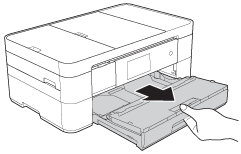
-
Open the output paper tray cover (1).
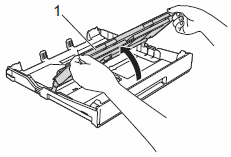
-
Gently press and slide the paper guides (1) to fit the paper size. Make sure the triangular mark (2) on the paper guide (1) lines up with the mark for the paper you are using.
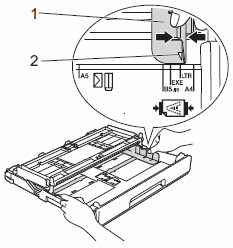
-
Fan the stack of paper well to avoid paper jams and misfeeds.
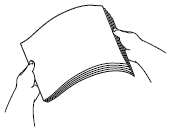
-
Gently load paper in the paper tray print side down. Make sure the paper is flat in the tray.
NOTE: Load 148 x 210 mm (5.8 x 8.3 in.) or smaller size paper into the tray in portrait orientation.
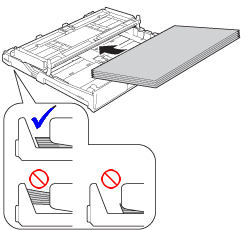
-
Gently adjust the paper guides (1) to fit the paper. Make sure the paper guides touch the edges of the paper.
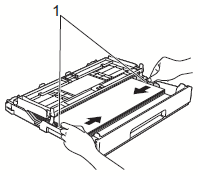
-
Make sure the paper is flat in the tray and below the maximum paper mark (1).
Overfilling the paper tray may cause paper jams.
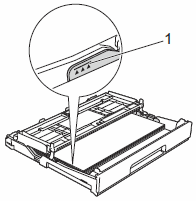
-
Close the output paper tray cover.
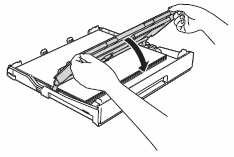
-
Slowly push the paper tray completely into the machine.
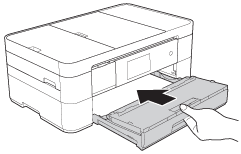
-
While holding the paper tray in the machine, pull out the paper support (1) until it locks into place, and then unfold the paper support flap (2).

Content Feedback
To help us improve our support, please provide your feedback below.
