MFC-9460CDN
FAQs & Troubleshooting |
Store numbers on my Brother machine for easy dialing from the PC.
(For users who installed the Internet fax feature into their Brother machines.)
You can store One Touch and Speed Dial numbers on your Brother machine for easy dialing. If you lose electrical power, One Touch and Speed Dial numbers stored in your Brother machine's memory will not be lost.
- To enter a new One Touch number, go to SECTION A: STORING ONE TOUCH NUMBERS.
- To enter a new Speed Dial number, go to SECTION B: STORING SPEED DIAL NUMBERS.
- If you want to know how to Broadcast a fax to the maximum possible number of recipients, refer to the solution, "Broadcasting a fax to the maximum number of fax numbers."
SECTION A: STORING ONE TOUCH NUMBERS
Your machine has 8 One Touch keys where you can store 16 fax or telephone numbers for automatic dialing.
This solution includes two options for storing One Touch numbers.
- If your machine is connected to a computer with the Brother software installed, you can store One Touch numbers from the computer by following OPTION 1.
- To dial an existing One Touch number, go to OPTION 2.
OPTION 1: STORING ONE TOUCH NUMBERS FROM A COMPUTER
To store One Touch numbers from a computer, follow these steps:
If your machine has been configured for the Internet Fax feature, you can also enter an email address.
- On the computer, click Start => (All) Programs => Brother => MFCXXXX (your model number) => Remote Setup.
- Network Users: If prompted, enter the password for the machine's network card. The default password is access.
- Click Address Book.
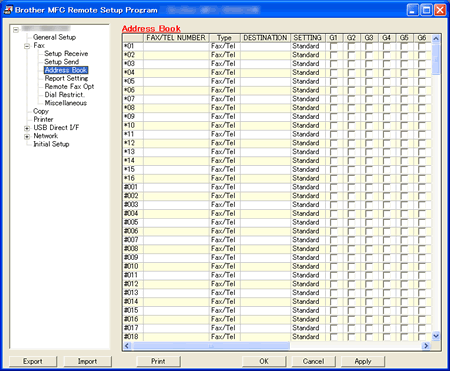
- Left-click the empty field under FAX/TEL NUMBER next to a vacant One Touch number.
- Use the computer's keyboard to enter the number.
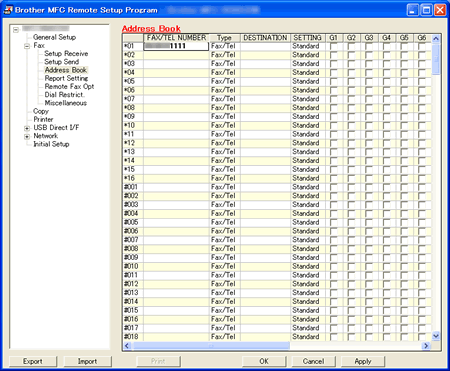
- Left-click the Type column and choose the type of number you are storing.
- Left-click an empty field in the DESTINATION column on the same row as the Fax/Tel Number.
- Use the computer's keyboard to enter the name or company name.
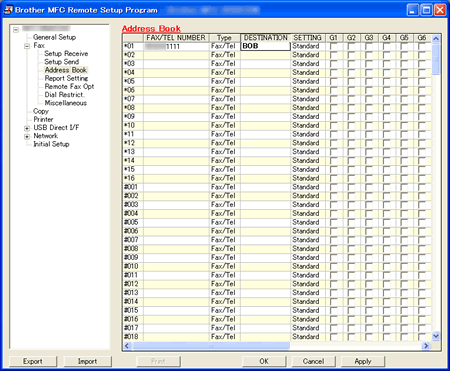
- Do one of the following:
- To store more numbers, repeat Steps 4 trough 8.
- Click Apply in the bottom right corner of the Remote Setup Screen and wait as the information is uploaded into the Brother machine.
- To store more numbers, repeat Steps 4 trough 8.
- To confirm setup of the Speed Dial numbers, click Print at the bottom of the Remote Setup window to print a Quick Dial report.
- Click OK to close the Remote Setup screen.
OPTION 2: DIALING A ONE TOUCH NUMBER
Once you have stored a One Touch number, you can dial it by pressing the One Touch key on which you stored it.
To access One Touch numbers 9 through 16, hold down Shift and press the appropriate One Touch key.
SECTION B: STORING SPEED DIAL NUMBERS
You can store up to 300 three-digit Speed Dial numbers on your Brother machine. You can save a name with each number.
This solution includes two options for storing Speed Dial numbers.
- If your machine is connected to a computer with the Brother software installed, you can store Speed Dial numbers from the computer by following OPTION 3.
- To dial an existing Speed Dial number, OPTION 4.
OPTION3 :STORING SPEED DIAL NUMBERS FROM A COMPUTER
- On the computer, click Start => (All) Programs => Brother => MFCXXXX (your model number) => Remote Setup.
- Network Users: If prompted, enter the password for the machine's network card. The default password is access.
- Click Address Book.
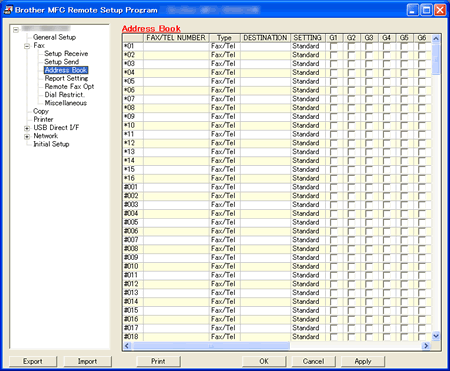
- Left-click the empty field under FAX/TEL NUMBER next to a vacant Speed Dial number.
The Speed Dial numbers are listed after the One Touch numbers. The location starts with #001.
- Use the computer's keyboard to enter the number.
If your machine has been configured for the Internet Fax feature, you can also enter an email address.

- Left-click the Type column and choose the type of number you are storing.
- Left-click an empty field in the DESTINATION column on the same row as the FAX/Tel Number.
- Use the computer's keyboard to enter the name or company name.
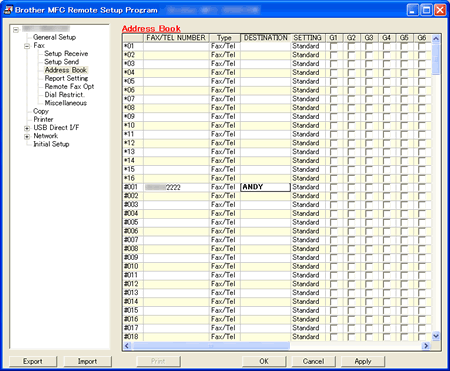
- Do one of the following:
- To store more numbers, repeat Steps 4 through 8.
- Click Apply in the bottom right corner of the Remote Setup Screen and wait as the information is uploaded into the Brother machine.
- To confirm setup of the Speed Dial numbers, click Print at the bottom of the Remote Setup window to print a Quick Dial report.
- Click OK to close the Remote Setup screen.
OPTION 4: DIALING A SPEED DIAL NUMBER
Once you have stored a Speed Dial number, you can dial it by following these steps:
- Press the UP ARROW key (Speed Dial).
- Use the dial pad to enter the three-digit Speed Dial number you want to dial.
- Press Black (Mono) Start or Color (Colour) Start on the Brother machine to dial the number.
