MFC-8952DW
FAQs & Troubleshooting |
Install extra memory
Follow the steps below to install extra memory.
- Turn off the machine's power switch. Unplug the telephone line cord (if applicable).
- Disconnect the interface cable from the machine, and then unplug the power cord from the AC power outlet (electrical socket).
Be sure to turn off the machine's power switch before you install or remove the SO-DIMM.
- Remove the plastic(1) and then metal(2) SO-DIMM covers.
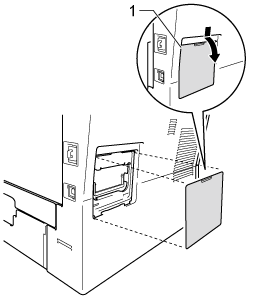
- Unpack the SO-DIMM and hold it by its edges.
To prevent damage to the machine from static electricity, DO NOT touch the memory chips or the board surface.
- Hold the SO-DIMM by the edges and align the notches in the SO-DIMM with the protrusions in the slot. Insert the SO-DIMM diagonally(1), then tilt it toward the interface board until it clicks into place(2).
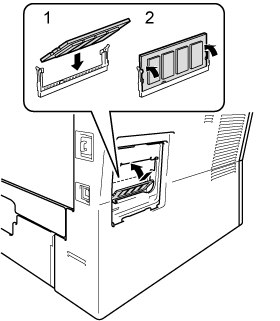
- Put the metal(2) and then the plastic(1) SO-DIMM covers back on.
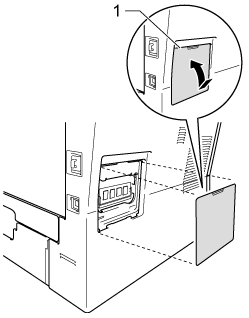
- Plug the machine's power cord back into the AC power outlet (electrical socket) first, and then connect the interface cable.
- Plug in the telephone line cord (if applicable). Turn on the machine's power switch.
To make sure that you have installed the SO-DIMM properly, you can print the user settings page that shows the current memory size.
Click here to see how to print the user setting page.
Content Feedback
To help us improve our support, please provide your feedback below.
