HL-L2360DW
FAQs & Troubleshooting |
Print on envelopes, labels or thick paper from the Manual feed slot
When the back cover (face-up output tray) is pulled down, the machine has a straight paper path from the manual feed slot through to the back of the machine. Use this paper feed and output method when you print on thick paper, labels, or envelopes. For acceptable print media for use in the manual feed slot, click here to see what kind of paper you can use.
Follow the steps below to print on envelopes, labels or thick paper from the manual feed slot:
NOTE: Illustrations shown below are from a representative product and may differ from your Brother machine.
-
Before loading, press the corners and sides of the envelopes to make them as flat as possible.
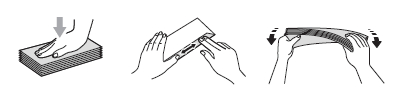
-
Open the machine's back cover (the face-up output tray).
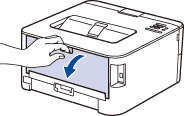
-
(For printing envelopes only)
Pull down the two green levers, one on the left side and one on the right side, as shown in the illustration.
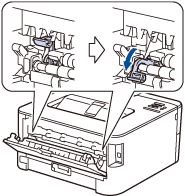
-
On the front of the machine, open the manual feed slot cover.
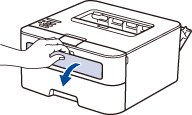
-
Use both hands to slide the manual feed slot paper guides to fit the width of the paper that you are using.
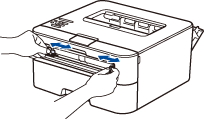
-
Using both hands, put one full sheet of paper or one envelope in the manual feed slot until the front edge touches the paper feed roller. When you feel the machine pull it in, let go.
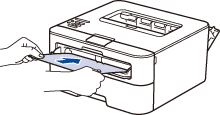
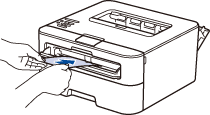
- Go to the application (e.g. Microsoft Word) that you want to use on your computer, and choose the appropriate Paper Size and Media Type in the printer driver. Also choose Manual for Paper Source in the printer driver.
- Send the print job to the machine.
- After the printed page or envelope comes out from the back of the machine, load the next sheet of paper or envelope in the manual feed slot. Repeat for each page or envelope that you want to print.
-
(For printing envelopes only)
When you have finished printing, return the two green levers that you adjusted in STEP 3 back to their original positions. - Close the back cover (the face-up output tray) until it locks in the closed position.
Content Feedback
To help us improve our support, please provide your feedback below.
