HL-L2360DW
FAQs & Troubleshooting |
Manual Feed
The Manual Feed message appears when Manual is chosen as the paper source in the printer driver and there is no paper in the manual feed slot.
Check the solution applicable for your case.
- If you want to print from the manual feed slot, go to CASE A: Print from the Manual Feed Slot.
- If you do not want to print from the manual feed slot, go to CASE B: Print from the Paper Tray (Tray 1).
CASE A: Print from the Manual Feed Slot.
NOTE: Illustrations shown below are from a representative product and may differ from your Brother machine.
-
Follow the steps applicable for your case.
-
When using Plain Paper, Thin Paper, Recycled Paper and Bond Paper
Lift the support flap to prevent paper from sliding off the face-down output tray.
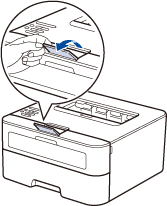
-
When using Thick Paper and Labels
Open the machine's back cover (the face-up output tray).
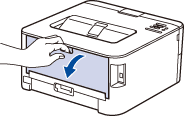
-
When using Envelopes
Open the machine's back cover (the face-up output tray), and pull down the two green levers inside the back cover. Click here for more details.
-
When using Plain Paper, Thin Paper, Recycled Paper and Bond Paper
-
On the front of the machine, open the manual feed slot cover.
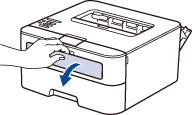
-
Use both hands to slide the manual feed slot paper guides to fit the width of the paper you are using.
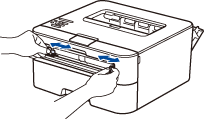
-
Using both hands, put one full sheet of paper or one envelope in the manual feed slot until the front edge touches the paper feed roller. When you feel the machine pull it in, let go.
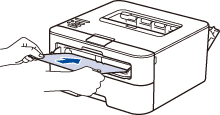
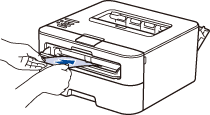
-
The document will be printed out. After the printed page comes out from the machine, load the next sheet of paper in the manual feed slot. Repeat for each page that you want to print.
If you want to change the paper source, go to STEP 2 in CASE B.
CASE B: Print from the Paper Tray (Tray 1).
NOTE: Illustrations shown below are from a representative product and operating system, and may differ from your Brother machine and operating system.
-
On the machine's control panel, press and hold Go or
 (Power On/Off) for about two seconds to cancel the current print job.
(Power On/Off) for about two seconds to cancel the current print job. - Make sure the paper is not set to the manual feed slot.
-
Check the Paper Source setting in the printer driver.
(Windows)- Open Printing Preferences... (Preferences...). (Click here to see how to open Printing Preferences.)
-
Choose Auto Select for the Paper Source.
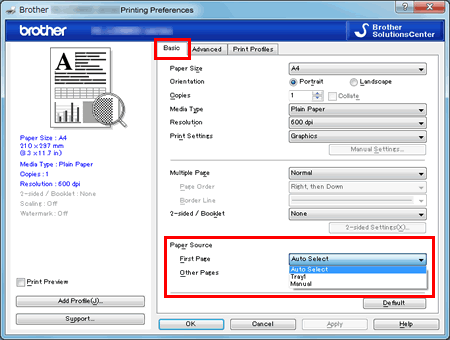
- Open Print dialog. (Click here to see how to open Print dialog.)
- Choose Print Settings from the print options pop-up menu.
-
Choose Auto Select for the Paper Source.
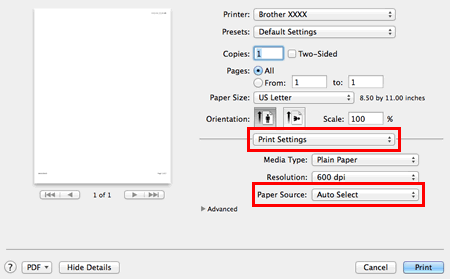
- Try to print again.
Content Feedback
To help us improve our support, please provide your feedback below.
