HL-5470DW
FAQs & Troubleshooting |
Print a Test Page.
Please follow the step applicable for your case to print a test page.
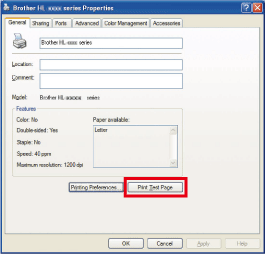
Using the control panel:
-
Make sure that the front cover is closed and the power cord is plugged in.
-
Turn on the printer and wait until the printer is in the Ready mode.
-
Press any of the menu key (the Up arrow key, the Down arrow key, OK or Back) to display Machine Info..
-
Press OK.
-
Press the Up or Down arrow key to display Test Print.
-
Press OK. The printer will print a test page.
Using the printer driver (For Windows users only) :
NOTE: The screens may differ depending on operating system being used and your Brother machine.
- Open Printer Properties. (Click here to see how to open Printer Properties.)
- Open the General tab and click the Print Test Page. The test page will be printed.
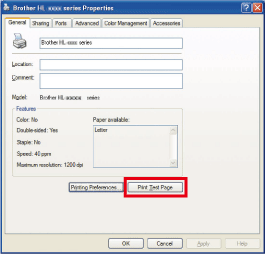
Content Feedback
To help us improve our support, please provide your feedback below.
