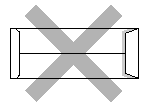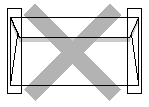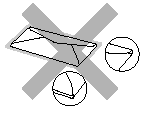HL-2600CN
FAQs & Troubleshooting |
How do I print on envelopes?
Do not use any of the following types of envelopes, as they will cause paper feed problems:
- Glossy or shiny surfaces
- protective cover on the envelopes' adhesibe parts
- Sealing flaps that have not been folded at purchase
- Sealing flaps as shown below
- Three or more layers of paper in the marked area below
- Each side folded as shown below
Before loading envelopes in the cassette, check the following:
- Envelopes should have a lengthwise sealing flap.
- The sealing flaps should be folded crisply and correctly(irregularly cut or folded envelopes may cause paper jams.)
- Envelopes should consist of two layers of paper in the area circled.
- Envelope joints that are sealed by the manufacturer should be secure.
- All sides should be properly folded without any wrinkles or creases.
- Print quality may vary among different styles of envelopes. Prior to purchasing large quantities, it is a good idea to test the envelopes you plan to use.
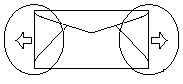
You need to attach the Envelope Adapter when printing on envelopes.
- Pull out the Media Cassette and remove the Media Cassette Cover.
- Attach the Envelope Adapter to the Media Cassette. Secure the hooks of the Envelope Adapter into the Media Cassette.
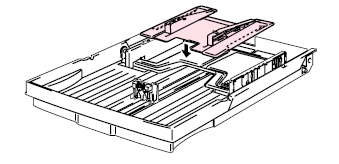
- Adjust the Envelope Guide to the size of the envelopes you want to load.
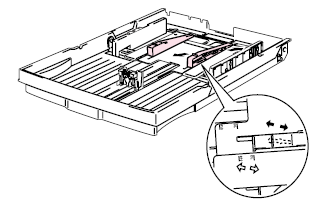
- Adjust the Paper Guide to the Envelope Adapter size.
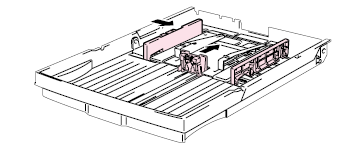
- Fit the Media Cassette Cover and reinstall the Media Casette into the printer.
Make sure that you adjust the Paper Guide of the Media Cassette to the Envelope Adapter size.
Content Feedback
To help us improve our support, please provide your feedback below.