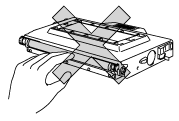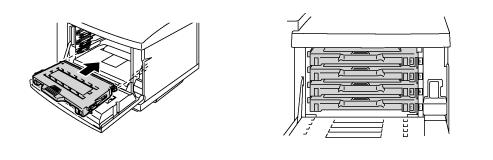HL-2600CN
FAQs & Troubleshooting |
How do I replace the toner cartridge?
Do NOT use flammable substances or any type of spray to clean the inside or outside of the machine. Doing this may cause a fire or electrical shock.
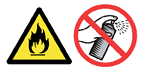
To ensure optimum print quality, use genuine Brother toner cartridges. Third party toner cartridges may not work in your printer. To obtain genuine Brother supplies, consult the dealer where you purchased the printer.
- When replacing the Toner Cartridges, handle them carefully so that toner does not spill.
- DO NOT put the Toner Cartridge into a fire. It could explode.
For the order number (Order No.) of the toner cartridge, please refer to the User's guide provided with your Brother Printer or the Consumables & Options page of your model on Brother Solutions Center. To visit Consumables & Options page, click your model name link (e.g. HL-XXXX * ) on the top section and then click "Consumables & Options" link on the opened page. * XXXX stands for your model name.
Follow the procedure below to replace toner cartridges;
- Open the Front Cover of the printer.

- Remove the used Toner Cartridge(s).
- Take the new Toner Cartridge out of the box.
- After rocking each new Toner Cartridge 3 to 4 times from side to side, remove the tape labeled "REMOVE" and the orange protective cover from the new Toner Cartridge.

- Insert the new Toner Cartridge(s) by positioning it in the correct guide(s). Slide it gently into the printer.
- DO NOT try to lock or push the new Toner Cartridge(s) in; the new Toner Cartridge(s) must rest loosely in the guide rails, they will be correctly positioned when the front cover is closed.
- Each color cartridge is individually keyed to prevent improper installation. Match each cartridge color label to the corresponding label on the printer.
- Close the Front Cover.
- DO NOT stand the toner cartridge on its end or turn it upside down.
- Install the toner cartridges immediately after you remove the protective cover. Do not touch the shaded area shown below: