DCP-L2520DW
FAQs & Troubleshooting |
Copy on Both Sides of the Paper (2-sided Copy)
Reduce the amount of paper you use by copying onto both sides of the paper.
- You must choose a 2-sided copy layout from the following options before you can start 2-sided copying.
- The layout of your original document determines which 2-sided copy layout you should choose.
- To use the manual 2-sided copy feature, place your document on the scanner glass.
Portrait
1–sided > 2–sided Long Edge Flip
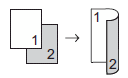
1–sided > 2–sided Short Edge Flip
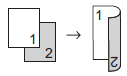
Landscape
1–sided > 2–sided Long Edge Flip
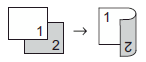
1–sided > 2–sided Short Edge Flip
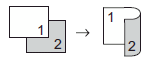
- Load your document.
-
Do one of the following:
-
For MFC Users:
Press (COPY).
(COPY).
Use the dial pad to enter the number of copies you want. -
For DCP Users:
Press the Up or Down arrow key to enter the number of copies you want.
-
For MFC Users:
-
Do one of the following:
- Press 2-sided.
-
Press Options.
Press the Up or Down arrow key to choose 2-sided, and then press OK.
- Press the Up or Down arrow key to choose 1sided->2sided L, 1sided->2sided S, or Off, and then press OK.
-
Press Start.
If you placed the document in the ADF, the machine scans the pages and starts printing.
If you are using the scanner glass, go to the next step. -
Repeat the following steps for each page of the layout:
-
For MFC Users:
- After the machine scans the page, press 1 to scan the next page.
- Place the next page on the scanner glass, and then press OK to scan the page.
-
For DCP Users:
- After the machine scans the page, press the Up arrow key to choose the Yes option.
- Place the next page on the scanner glass, and then press OK to scan the page.
-
For MFC Users:
-
After scanning all the pages, do one of the following:
-
For MFC Users:
Press 2 to choose the No option. -
For DCP Users:
Press the Down arrow key to choose the No option.
-
For MFC Users:
Content Feedback
To help us improve our support, please provide your feedback below.
