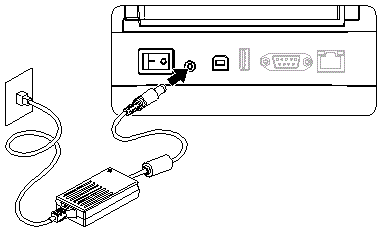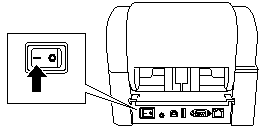TD-4420TN
FAQs & Troubleshooting
The power indicator does not light.
To solve this problem, do the following:
Make sure that the power cord is plugged into the power port at the rear of the printer. Then, plug the other end into the AC power outlet (electrical socket).
Push the "-" side of the power switch to turn on the printer.
If your question was not answered, have you checked other FAQs?
Have you checked manuals?
If you need further assistance, please contact Brother customer service:
Related Models TD-4420TN, TD-4520TN, TD-4650TNWB, TD-4750TNWB
Content Feedback
To help us improve our support, please provide your feedback below.
Installation Machine Setup Connecting to a Computer P-touch Editor (Windows) Printing Network Software Machine Operating System Maintenance Installation BPM (Brother Printer Management Tool) Software P-touch Editor (Windows) Error Messages/LED Indications Connecting to a Computer Printing Uninstallation Machine Operating System Installation BPM (Brother Printer Management Tool) Maintenance Specifications
Driver Software Cleaning Machine/ Consumable/ Other Machine Maintenance General Setup Procedures USB Wired LAN Wireless LAN Bluetooth (Computer Connection) Numbering Barcodes Layout Add-ins Printing Using the Software Databases
Print Quality/Print Settings Barcodes
Printer Driver Firmware P-touch Transfer Manager (Windows only) P-touch Transfer Express
BRAdmin Professional
BPM (Brother Printer Management Tool) Reset Procedure Print Printer Settings Managing Your Machine with a Web Browser Operations
Mac Windows Printer Driver BRAdmin Professional
Network Settings Machine Maintenance Print Quality Media Databases Add-ins Barcodes Operations Cannot Print
Installation Failure Cannot Print Wi-Fi
Cannot Print Print Quality/Print Settings
Layout Media
Paper/Tape/Label Jam
Machine Power Supply Reset Procedure
Operations
Product Application Consumables&Accessories Printer Driver Software
Software
Operations Print Quality Using the Software LED Indications Error Messages on your Computer's Screen Windows