CM350
FAQs & Troubleshooting |
Downloading Optional Design Pattern Collection
The optional [Design Pattern Collection] and [Disney Pattern Collection] can be collectively downloaded from CanvasWorkspace for web.
-
Access the CanvasWorkspace for web (https://canvasworkspace.brother.com/), and then select the collection from the [Design Pattern Collection] or [Disney Pattern Collection] that you want to download all at once.
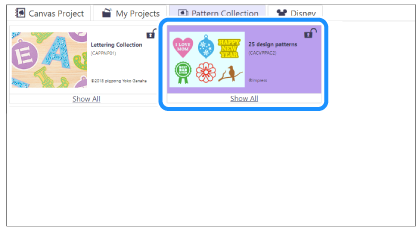
-
Click the
 at the top right of the displayed list of collection patterns at the top right corner of the pattern window.
at the top right of the displayed list of collection patterns at the top right corner of the pattern window.
All the patterns in the collection will be downloaded to your computer as a single compressed file.
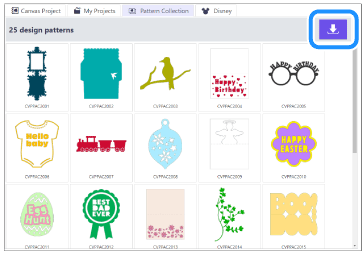
The folder to save the downloaded pattern may differ depending on the setting of your browser.
-
Open the folder where the downloaded data is saved and unzip the file.
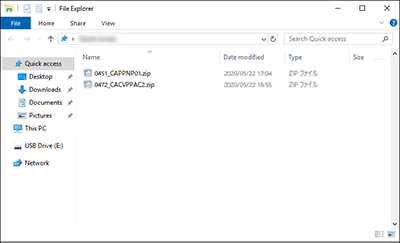
-
Insert the USB flash drive into the USB port on the computer.
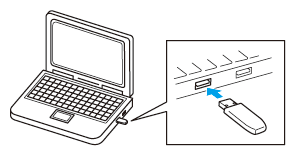
-
Copy the folder containing all the unzipped data into the USB flash drive.
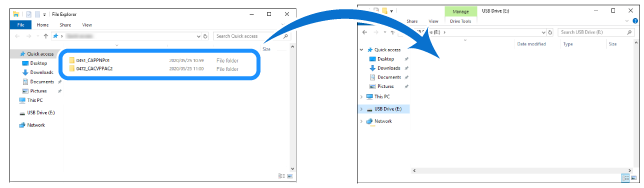
When saving the data to a USB flash drive, save the entire folder.
If the saved data is insufficient, thumbnails may not be displayed properly on the machine’s display.
-
Insert the USB flash drive containing the update file into the USB port on this machine.

-
Select the [Pattern] on the machine’s display and then touch the [Saved Data] from the next screen.
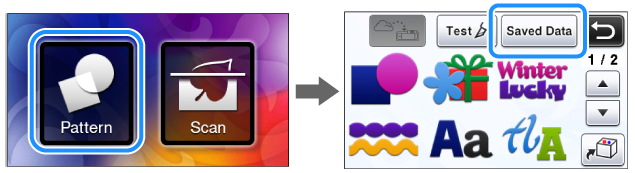
-
Select the
 . The folder that is copied in the USB flash drive will appear.
. The folder that is copied in the USB flash drive will appear.
Select the pattern and cut or draw.
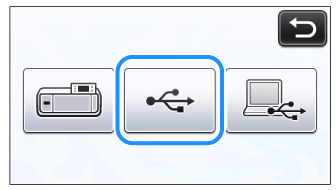
Content Feedback
To help us improve our support, please provide your feedback below.
