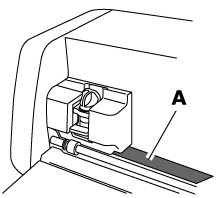SDX125e
FAQs & Troubleshooting |
The material was not cut successfully using the half-cut (kiss cut) setting.
When the material cannot be cut successfully using the half-cut (kiss cut) function, check the following problem and perform the necessary operation according to each solution.
Problem 2 : There are deep cuts completely through the mat, or cut through the mat.
Problem 3 : The material was not cut using the half-cut(kiss cut) function with the roll feeder.
⇒If the material was not cut using the half-cut(kiss cut) function with the roll feeder, refer to The Material to be Cut is Not Cleanly Cut with the Roll Feeder.
Problem 1: The entire pattern is not cut. Or some areas remain uncut.
Solution 1
Check that the material is placed within the cutting area (grid area) on the adhesive side.
Do not attach any material over the scanning marks in the illustration below. Otherwise, a mat may not be correctly recognized or a pattern cannot be cut cleanly. Place the material within the cutting area (grid area) on the adhesive side.
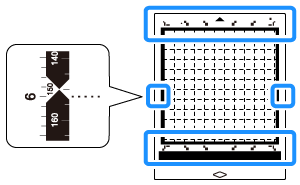
Solution 2
Did you press or move the holder or holder lock lever after the machine started to move?
Do not touch the holder or holder lock lever after the machine starts by pressing the Start on the machine’s operation panel. Otherwise, the pattern cannot be cut cleanly since the thickness of the material cannot be detected correctly.
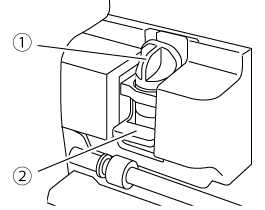 |
(1) Holder |
If you forget to lower the holder lock lever, press ![]() to stop the operation and push down the holder lock lever, and then try to perform the operation from the beginning.
to stop the operation and push down the holder lock lever, and then try to perform the operation from the beginning.
Solution 3
The cutting pressure may be too light.
Touch ![]() in the settings screen once to increase the Cut pressure, and then try again.
in the settings screen once to increase the Cut pressure, and then try again.
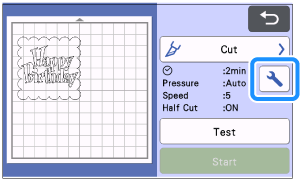 |
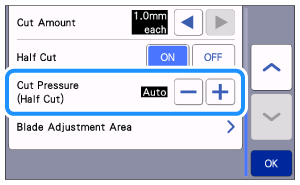 |
Before making your project, perform test/trial cut with the same material.
For details, refer to How do I perform trial cutting? (Test Cut) .
Solution 4
The blade may be worn. Replace the blade with a new one.
Solution 5
Make sure that there are no cut marks or foreign objects on the machine’s surface (A) in the illustration below.
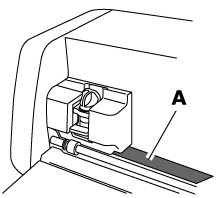
If the foreign object on the surface, remove it.
If the surface has cut marks and cannot be cut properly, contact Brother Customer Service.
Problem 2: There are deep cuts completely through the mat, or cut through the mat.
Solution 1
Check that the Half Cut setting is ON.
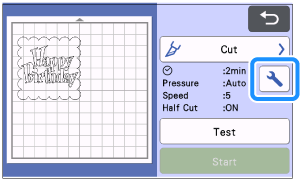 |
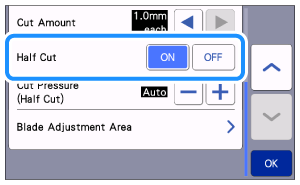 |
Solution 2
Did you press or move the holder or holder lock lever after the machine started to move?
Do not touch the holder or holder lock lever after the machine starts by pressing the Start on the machine’s operation panel. Otherwise, the pattern cannot be cut cleanly since the thickness of the material cannot be detected correctly.
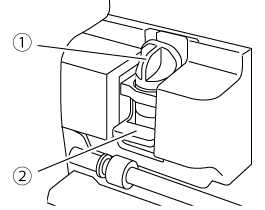 |
(1) Holder (2) Holder lock lever |
If you forget to lower the holder lock lever, press ![]() to stop the operation and push down the holder lock lever, then try to perform the operation from the beginning.
to stop the operation and push down the holder lock lever, then try to perform the operation from the beginning.
Solution 3
The cutting pressure may be too strong. Decrease the cutting pressure by touching ![]() in the settings screen, and then perform the test/trial cut. Before making your project, perform test/trial cut with the same material.
in the settings screen, and then perform the test/trial cut. Before making your project, perform test/trial cut with the same material.
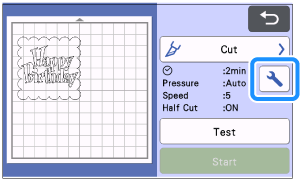 |
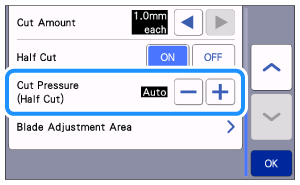 |
For details, refer to How do I perform trial cutting? (Test Cut) .
Solution 4
Make sure that there are no cut marks or foreign objects on the machine’s surface (A) in the illustration below.
If the foreign object on the surface, remove it. If the surface has cut marks and cannot be cut properly, contact Brother Customer Service.