SE630
FAQs & Troubleshooting |
How do I retrieve stitch patterns saved in the machine's memory or a USB flash drive?
Follow the instructions below when you want to retrieve a stitch pattern saved in the machine's memory or the USB flash drive.
Retrieving stitch patterns from the machine's memory
-
Press
 .
.
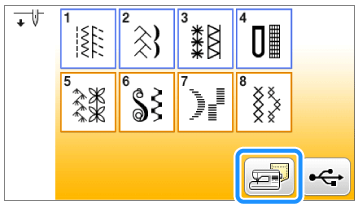
-
The pocket selection screen will then appear. Choose a stitch pattern you want to retrieve.
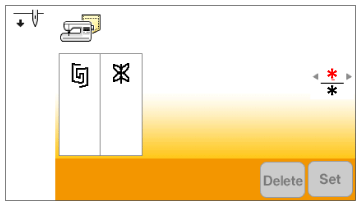
-
When there are a number of pages, you can switch pages by pressing
 (the previous page key or next page key) on the operation panel.
(the previous page key or next page key) on the operation panel.
-
Press
 on the operation panel to return to the original screen without saving.
on the operation panel to return to the original screen without saving.
-
When pressing a thumbnail, the entire saved stitch pattern will appear.
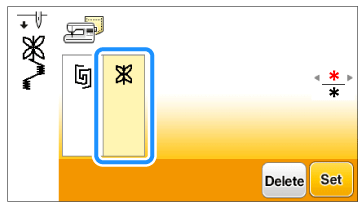
-
If you press
 (Delete key), the selected stitch pattern will be deleted.
(Delete key), the selected stitch pattern will be deleted.
When pressing the delete key, a confirmation message appears. Press OK key.
When you press OK key to eelete the pattern , the selected stitch pattern will be deleted permanently.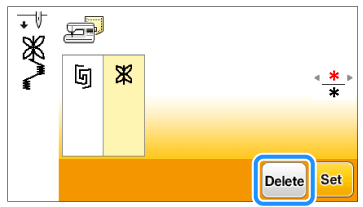
-
When there are a number of pages, you can switch pages by pressing
-
Press
 (Set key).
(Set key).
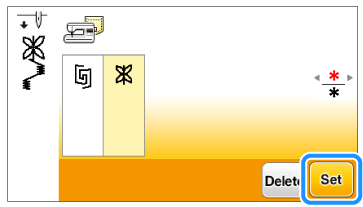
-
The selected stitch pattern is retrieved and the sewing screen will be displayed.
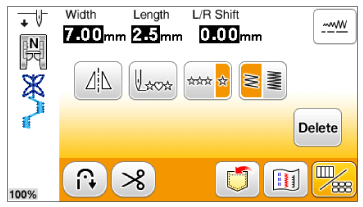
Recalling stitch patterns from USB flash drive
You can recall a specific stitch pattern from USB flash drive. If the stitch pattern is in a folder, check each folder to find the stitch pattern.
-
Insert the USB flash drive into the USB port on the machine.
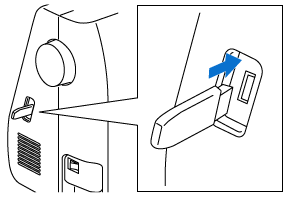
-
Press
 .
.
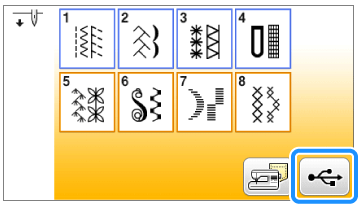
-
Select a folder. (Example:
 [ bPocket ] ).
[ bPocket ] ).
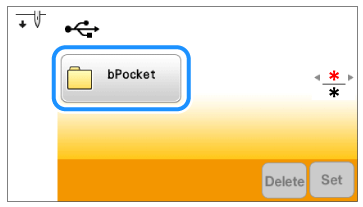
-
Choose a stitch pattern you want to retrieve.
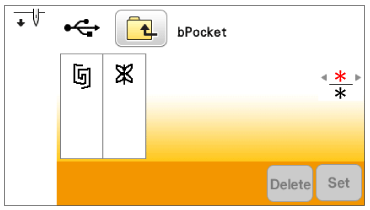
-
When there are a number of pages, you can switch pages by pressing
 (the previous page key or next page key) on the operation panel.
(the previous page key or next page key) on the operation panel.
-
Press
 on the operation panel to return to the original screen without saving.
on the operation panel to return to the original screen without saving.
-
When pressing a thumbnail, the entire saved stitch pattern will appear.
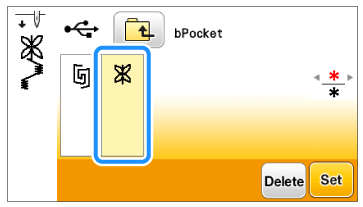
-
If you press
 (Delete key), the selected stitch pattern will be deleted.
(Delete key), the selected stitch pattern will be deleted.
When pressing the delete key, a confirmation message appears. Press OK key.
When you press OK key to eelete the pattern , the selected stitch pattern will be deleted permanently.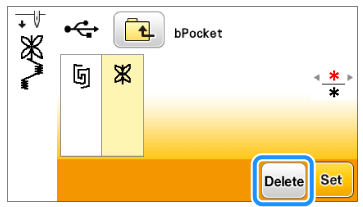
-
When there are a number of pages, you can switch pages by pressing
-
Press
 (Set key).
(Set key).
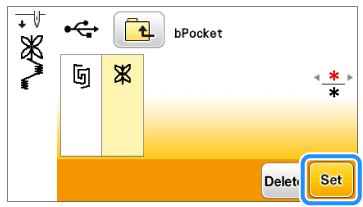
-
The selected stitch pattern is retrieved and the sewing screen will be displayed.
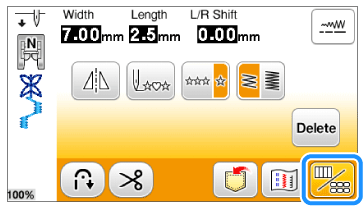
Content Feedback
To help us improve our support, please provide your feedback below.
