PR1050X
FAQs & Troubleshooting |
Maximum sewing speed setting
The maximum sewing speed can be set to one of seven levels at every 100 spm between 400 and 1000 spm.
If Cap frame, Cylinder frame or Clamp frame is used, the maximum sewing speed can be set to one of five levels at every 50 spm between 400 and 600 spm.
Maximum sewing speed
| Embroidery frame, Flat frame, Round frame or other frames | Cap frame, Cylinder frame or Clamp frame | ||
|---|---|---|---|
| 1 | 1000 spm | 1 | 600 spm |
| 2 | 900 spm | 2 | 550 spm |
| 3 | 800 spm | 3 | 500 spm |
| 4 | 700 spm | 4 | 450 spm |
| 5 | 600 spm | 5 | 400 spm |
| 6 | 500 spm | - | |
| 7 | 400 spm | - | |
Setting the maximum sewing speed
The maximum sewing speed setting is specified from the embroidering screen.
When the embroidery machine is purchased, the maximum sewing speed is set to 1000 spm.
For Cap frame, Cylinder frame or Clamp frame, it is set to 600 spm.
-
To increase the sewing speed, touch
 . To decrease the sewing speed, touch
. To decrease the sewing speed, touch  .
.
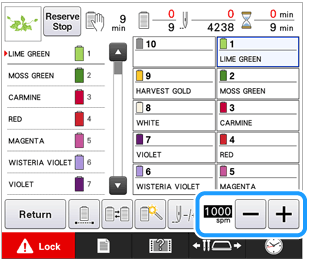
→ The value beside
 and
and  changes.
changes.
-
You can also specify a maximum sewing speed to a certain needle bar in the reserved needle bar settings.
* Refer to "Reserved needle bar and sewing speed settings"
When you set the slower sewing speed to a certain needle bar, the sewing speed set with the procedure described in this page, will not change the sewing speed on the balance of the needles. It changes the speed of the reserved needle.
- Decrease the sewing speed when embroidering on thin, thick or heavy fabrics. In addition, the machine embroiders more quietly at a slower sewing speed.
- The sewing speed can be changed while embroidery is being sewn.
- The maximum sewing speed setting does not change until a new setting is selected. The setting specified before the machine is turned off remains selected the next time that the machine is turned on.
- Decrease the sewing speed to 400 spm, when using a weak thread like a metallic thread.
