Innov-is NQ550PRW / Innov-is NQ550
FAQs & Troubleshooting |
How do I adjust a stitch width or length?
This machine is preset with the default settings for the stitch width and stitch length for each stitch.
However, you can change their settings or adjust them by following the procedure described in this section.
Adjusting the stitch width
The stitch width (zigzag width) can be adjusted to make the stitch wider or narrower.

Each press of “-” makes the zigzag stitch narrower.

Each press of “+” makes the zigzag stitch wider.
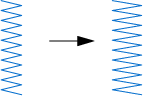
- If the straight stitch or triple stretch stitch was selected, changing the stitch width changes the needle position. Increasing the width moves the needle to the right; reducing the width moves the needle to the left..
-
When the stitch width is changed from the standard setting,
 around
around  disappears. When the stitch width is reset back to the standard setting,
disappears. When the stitch width is reset back to the standard setting,  reappears around
reappears around  .
. -
 means the setting cannot be adjusted.
means the setting cannot be adjusted.
After adjusting the stitch width, slowly turn the handwheel toward you (counterclockwise) and check that the needle does not touch the presser foot. If the needle hits the presser foot, the needle may bend or break.
Adjusting the stitch length
The stitch length can be adjusted to make the stitch coarser (longer) or finer (shorter).
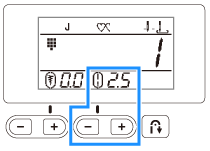
Each press of “-” the stitch length finer (shorter).

Each press of “+” makes the stitch length coarser (longer).

-
When the stitch length is changed from the standard setting,
 around
around  disappears. When the stitch length is reset back to the standard setting,
disappears. When the stitch length is reset back to the standard setting,  reappears around
reappears around  .
. -
 means the setting cannot be adjusted.
means the setting cannot be adjusted.
