CP2160R
FAQs & Troubleshooting |
How do I remove or attach the presser foot holder?
Remove the presser foot holder when cleaning the machine or when installing a presser foot that does not use the presser foot holder, such as the walking foot and quilting foot.
Removing the presser foot holder
-
Turn off the machine.
Before removing the presser foot holder, be sure to turn off the machine. If you accidentally step on the foot controller and the machine starts to sew, you could be injured.
- Raise the presser foot lever to raise the presser foot.
-
Raise the needle to its highest position by turning the handwheel toward you (counterclockwise).
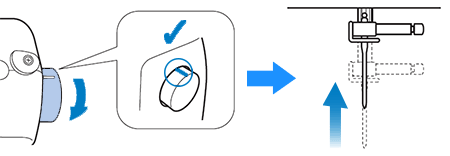
-
Remove the presser foot.
For details, refer to "How do I remove or attach the presser foot ?". -
Remove the presser foot holder.
* Refer to one of the procedure depending on the type of your machine.
[For holder with black button]-
Use the screwdriver to loosen the presser foot holder screw. Turn the screw toward the back of the machine (counterclockwise).
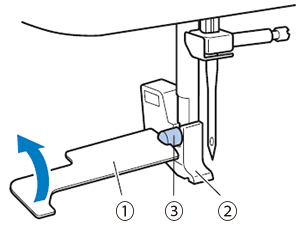
(1) Screwdriver
(2) Presser foot holder
(3) Presser foot holder screw -
Remove the presser foot holder.
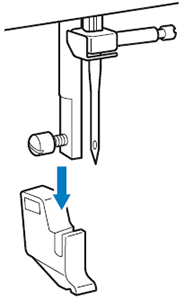
-
Use the screwdriver to loosen the presser foot holder screw. Turn the screw toward the back of the machine (counterclockwise).
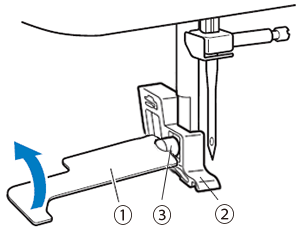
(1) Screwdriver
(2) Presser foot holder
(3) Presser foot holder screw -
Remove the presser foot holder screw, then the presser foot holder.
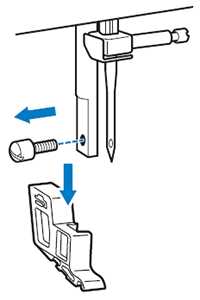
-
Use the screwdriver to loosen the presser foot holder screw. Turn the screw toward the back of the machine (counterclockwise).
Attaching the presser foot holder
-
Turn off the machine.
Before removing the presser foot holder, be sure to turn off the machine. If you accidentally step on the foot controller and the machine starts to sew, you could be injured.
- Raise the presser foot lever to raise the presser foot.
-
Raise the needle to its highest position by turning the handwheel toward you (counterclockwise).
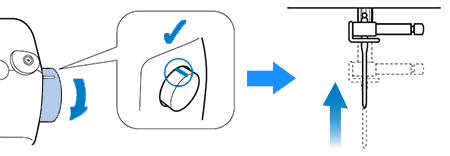
-
If a presser foot such as the walking foot or quilting foot is attached, remove it.
-
Attach the presser foot holder
* Refer to one of the procedure depending on the type of your machine.
[For holder with black button]-
Align the presser foot holder with the lower-left side of the presser bar.
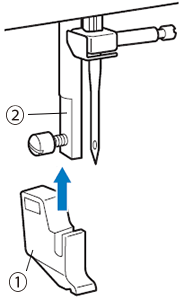
(1) Presser foot holder
(2) Presser bar
-
Hold the presser foot holder in place with your right hand, and then tighten the screw using the screwdriver in your left hand.
Turn the screw toward you (clockwise).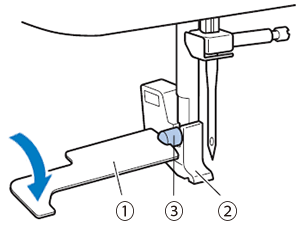
(1) Screwdriver
(2) Presser foot holder
(3) Presser foot holder screwBe sure to securely tighten the presser foot holder screw, otherwise the presser foot holder may fall off and the needle may strike it, causing the needle to bend or break.
-
Align the presser foot holder with the lower-left side of the presser bar, and then secure the presser foot holder with the presser foot holder screw.
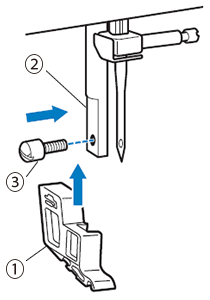
(1) Presser foot holder
(2) Presser bar
(3) Presser foot holder screw -
Hold the presser foot holder in place with your right hand, and then tighten the screw using the screwdriver in your left hand.
Turn the screw toward you (clockwise).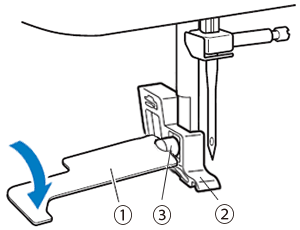
(1) Screwdriver
(2) Presser foot holder
(3) Presser foot holder screwBe sure to securely tighten the presser foot holder screw, otherwise the presser foot holder may fall off and the needle may strike it, causing the needle to bend or break.
-
Align the presser foot holder with the lower-left side of the presser bar.
