PE-430
FAQs & Troubleshooting |
How do I save often-used patterns in the machine's memory?
The embroidery patterns and the alphabet characters you have customized can be saved in the sewing machine's memory.
Since the saved patterns will not be erased when the power is turned off, you can always retrieve them for embroidery.
This is convenient for saving names and the like.
You can save up to 12 patterns or 512KB of data.
----- Saving a pattern -----
After selecting the pattern to be saved, press  (Memory key).
(Memory key).
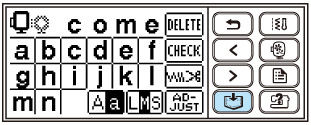
- "Saving..." appears while the pattern is being saved.
After the pattern is saved, the initialscreen appears again.
Do not turn off the sewing machine while the pattern is being saved, otherwise the pattern data may be lost.
----- Retrieving a pattern -----
-
Press
 (Retrieve key).
(Retrieve key).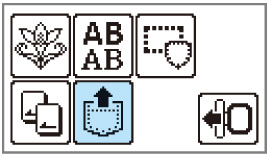
- The saved patterns are displayed.
-
Select the pattern you wish to retrieve.
Switch screens using (Previous page key) and
(Previous page key) and  (Next page key).
(Next page key).- The selected pattern is shown in reverse highlighting.
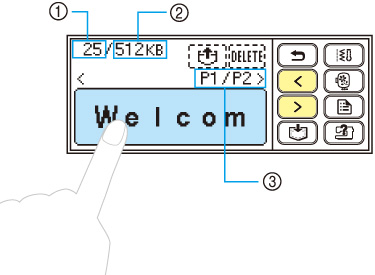
 Total amount of memory used
Total amount of memory used Total amount of memory space
Total amount of memory space Number of the currently displayed page from the total number of page
Number of the currently displayed page from the total number of page -
Press
 (Retrieve key).
(Retrieve key).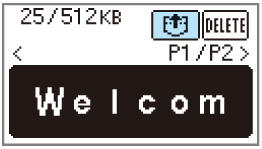
- The saved pattern is retrieved.
- The sewing screen appears, and you can embroider the retrieved pattern.

To delete the saved pattern, press
 (Delete key).
(Delete key).
