MFC-J6545DW(XL)
FAQs & Troubleshooting |
Load Letter, A4, or Executive Size Paper in Paper Tray #1 / Paper Tray #2
- If the [Check Paper] setting is set to [On] and you pull the paper tray out of the machine, a message appears on the LCD asking if you want to change the paper type and paper size.
- When you load a different paper size in the tray, you must change the Paper Size setting in the machine or the paper size setting on your computer.
Doing this enables the machine to automatically feed paper from the appropriate tray if Auto Tray Select has been set in the machine or printer driver.
- You can use only plain paper in Tray #2. (MFC-J6945DW)
These instructions describe how to load paper in Tray #1.
- (MFC-J6945DW) The steps for Tray #2 are very similar.
- If the paper support flap (1) is open, close it, and then close the paper support (2).

- Pull the paper tray completely out of the machine as shown by the arrow.

 (MFC-J6945DW)
(MFC-J6945DW)When you load paper in Tray #2, remove the tray top cover (1).
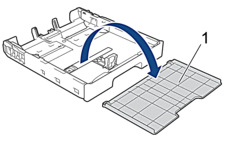
- Gently press and slide the paper width guides (1) and then the paper length guide (2) to fit the paper size.Make sure the triangular mark (3) on the paper width guide (1) and paper length guide (2) line up with the marks for the paper you are using.
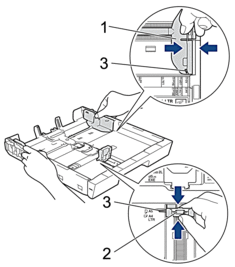

If you load Executive size paper, lift up the stopper (4).
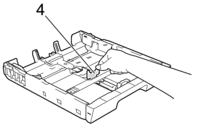
- Fan the stack of paper well to avoid paper jams and misfeeds.
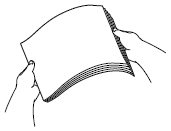
 Always make sure the paper is not curled or wrinkled.
Always make sure the paper is not curled or wrinkled. - Gently load paper in the paper tray with the printing surface face down.
Landscape orientation
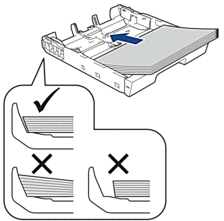
- IMPORTANT
- Be careful not to push the paper in too far; it may lift at the back of the tray and cause paper feed problems.
 To add paper before the tray is empty, remove the paper from the tray and combine it with the paper you are adding. Always fan the stack of paper well to prevent the machine from feeding multiple pages.
To add paper before the tray is empty, remove the paper from the tray and combine it with the paper you are adding. Always fan the stack of paper well to prevent the machine from feeding multiple pages. - Make sure the paper length guide (1) touches the edges of the paper.
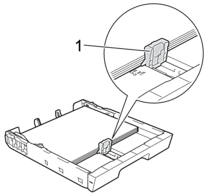
- Gently adjust the paper width guides (1) to fit the paper.Make sure the paper guides touch the edges of the paper.
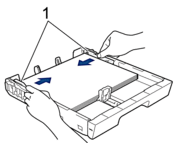
- Make sure the paper is flat in the tray and below the maximum paper mark (1).Overfilling the paper tray may cause paper jams.

 (MFC-J6945DW)
(MFC-J6945DW)When you load paper in Tray #2, replace the tray top cover.
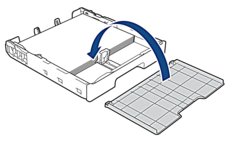
- Slowly push the paper tray completely into the machine.

- IMPORTANT
-
DO NOT push the paper tray into the machine forcefully or quickly. Doing this may cause paper jams or paper feed problems.
- Pull out the paper support until it locks into place.
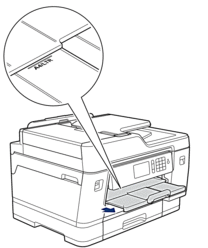
- Change the paper size setting in the machine's menu, if needed.
Content Feedback
To help us improve our support, please provide your feedback below.
