MFC-L5850DW
FAQs & Troubleshooting |
Scan to an Editable Text File (OCR) Using ControlCenter4 Home Mode (Windows)
Your machine can convert characters in a scanned document to text using optical character recognition (OCR) technology. You can edit this text using your preferred text-editing application.
NOTE: Illustrations shown below are from a representative product and operating system and may differ from your Brother machine and operating system.
- Load your document.
-
Click the
 (ControlCenter4) icon in the task tray, and then click Open.
(ControlCenter4) icon in the task tray, and then click Open. -
Click the Scan tab.
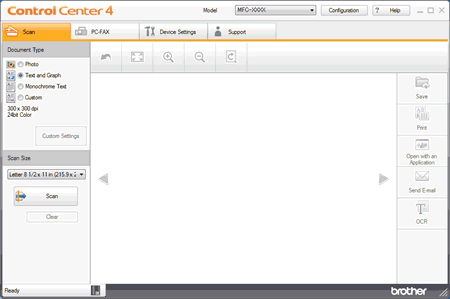
- Choose the Document Type.
- Change the document's Scan Size, if needed.
-
Click
 (Scan).
(Scan).
The machine starts scanning, and the scanned image appears in the image viewer. - Click the left or right arrow buttons to preview each scanned page.
- Crop the scanned image, if needed.
-
Click
 (OCR).
(OCR). - The OCR dialog will appear. Configure the OCR settings, and click OK. The application you have chosen will open and display the converted text data.
Related Models
DCP-L2550DW, DCP-L3551CDW, DCP-L5500DN, DCP-L5502DN, DCP-L5600DN, DCP-L5602DN, DCP-L5650DN, DCP-L5652DN, DCP-L6600DW, DCP-T310, DCP-T510W, DCP-T710W, HL-L2390DW, HL-L2395DW, HL-L3290CDW, MFC-J491DW, MFC-J497DW, MFC-J5330DW, MFC-J5830DW(XL), MFC-J5845DW(XL), MFC-J5930DW, MFC-J5945DW, MFC-J6530DW, MFC-J6535DW(XL), MFC-J6545DW(XL), MFC-J6730DW, MFC-J690DW, MFC-J6930DW, MFC-J6935DW, MFC-J6945DW, MFC-J815DW XL, MFC-J895DW, MFC-J995DW(XL), MFC-L2690DW, MFC-L2710DW, MFC-L2730DW, MFC-L2750DW(XL), MFC-L2759DW, MFC-L3710CW, MFC-L3750CDW, MFC-L3770CDW, MFC-L5700DW, MFC-L5702DW, MFC-L5800DW, MFC-L5802DW, MFC-L5850DW, MFC-L5900DW, MFC-L5902DW, MFC-L6700DW, MFC-L6702DW, MFC-L6750DW, MFC-L6800DW, MFC-L6900DW, MFC-L6902DW, MFC-L8610CDW, MFC-L8900CDW, MFC-L9570CDW, MFC-T4500DW, MFC-T810W, MFC-T910DW
