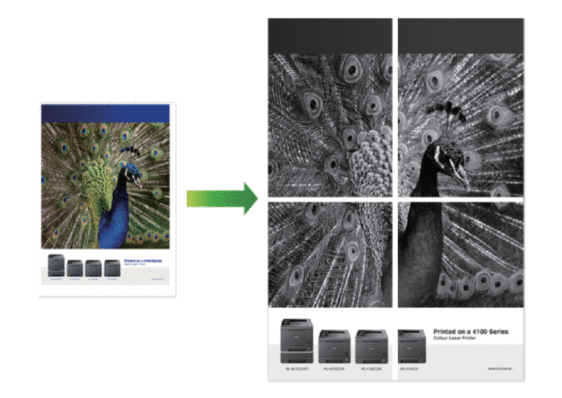MFC-L6902DW
 |
FAQs & Troubleshooting |
Print as a Poster (Windows®)
Enlarge your print size and print the document in poster mode.
-
Select the print command in your application.
-
Select Brother [model name], and then click the printing properties or preferences button.
The printer driver window appears.
-
Click the Multiple Page drop-down list, and then select the 1 in 2x2 Pages, 1 in 3x3 Pages, 1 in 4x4 Pages, or 1 in 5x5 Pages option.
-
Select the Print cut-out line check box, if needed.
- Print cut-out line
-
Prints a faint cut-out line around the printable area so that you can easily cut it out.
-
Change other printer settings if needed.
-
Click OK.
-
Complete your print operation.
If your question was not answered, have you checked other FAQs?
Have you checked the manuals?
If you need further assistance, please contact Brother customer service:
Related Models
DCP-L5500DN, DCP-L5502DN, DCP-L5600DN, DCP-L5602DN, DCP-L5650DN, DCP-L5652DN, DCP-L6600DW, MFC-L5700DW, MFC-L5702DW, MFC-L5705DW, MFC-L5800DW, MFC-L5802DW, MFC-L5850DW, MFC-L5900DW, MFC-L5902DW, MFC-L6700DW, MFC-L6702DW, MFC-L6800DW, MFC-L6902DW
Content Feedback
To help us improve our support, please provide your feedback below.