ADS-2000e
FAQs & Troubleshooting |
Scan documents longer than 14 inches (35.5 cm) using ControlCenter
To scan documents longer than 14 inches (35.5cm) in ControlCenter, the setting for 2-sided scanning and Auto Deskew must be turned off. Once these two setting are set to off, Long Paper selections will appear in the drop down box just below Document Size, you may then select the long paper setting of your choice.
Follow the steps below to change the 2-sided scanning and Auto Deskew settings.
(Windows) / (Macintosh)
(Windows)
-
Start ControlCenter4 on your computer.
-
Brother Utilities supported models
-
Open Brother Utilities.
-
Windows 7 / 10
Click or
or  (Start) > (All Programs or All apps >) Brother > Brother Utilities.
(Start) > (All Programs or All apps >) Brother > Brother Utilities. -
Windows 8
On the Start screen, click .
.
If is not on the Start screen, right-click somewhere on an empty spot, and then click, All Apps from the bar.
Click Brother Utilities.
-
Windows 7 / 10
- Select Scan.
- Click ControlCenter4.
-
Open Brother Utilities.
-
Brother Utilities unsupported models
Click (Start) > All Programs > Brother > [model name] > ControlCenter4.
(Start) > All Programs > Brother > [model name] > ControlCenter4.
-
Brother Utilities supported models
-
Display the Scan Settings window.
[Home Mode]
Select Custom in the Document Type Options, and then click Custom Settings.
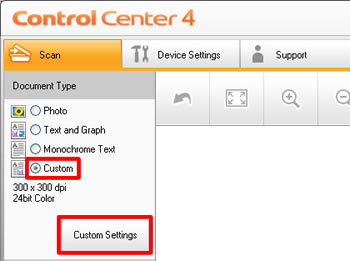
[Advanced Mode]
Right-click on the button of the function you are going to use (1), and then click Button Settings (2).
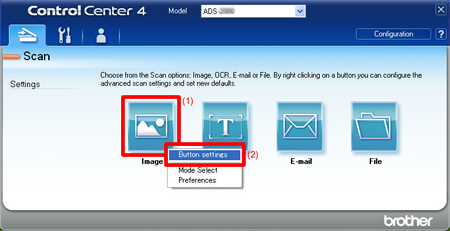
-
Uncheck the 2-sided Scanning box and click Advanced Settings.
[Home Mode]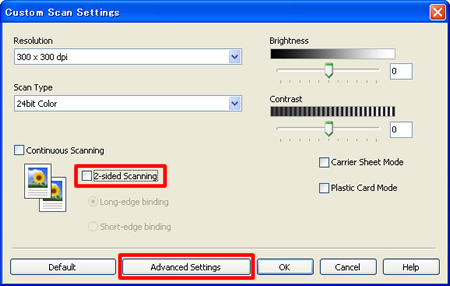
[Advanced Mode]
* The image may differ depending on which function you select. The image shown below is displayed when you select Image (Scan to Image) for Scan settings in Step 2.

-
Uncheck the Auto Deskew box, and then click OK.
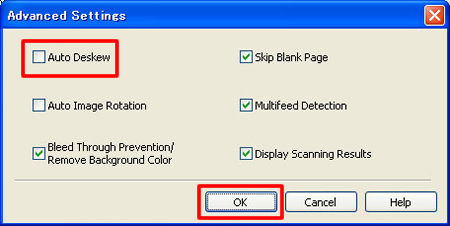
-
Now Long Paper is displayed at the bottom of the Document Size List and you can select Long paper.
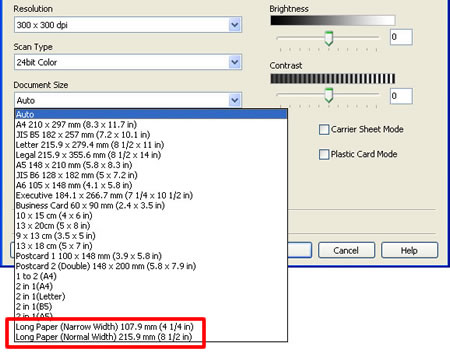
(Macintosh)
-
Start ControlCenter2 on your computer.
To open the ControlCenter2 application, click Go from the Finder bar, Applications > Brother > ControlCenter. Double click the ControlCenter.
The ControlCenter will open and an icon will be placed in the dock. -
Click the button of the function you are going to use while holding down the Control key.
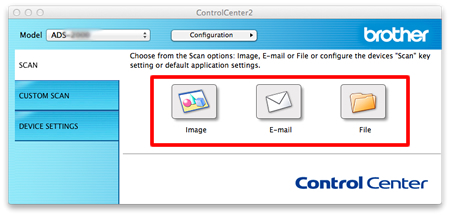
-
Uncheck the 2-sided Scanning box and click Advanced Settings.
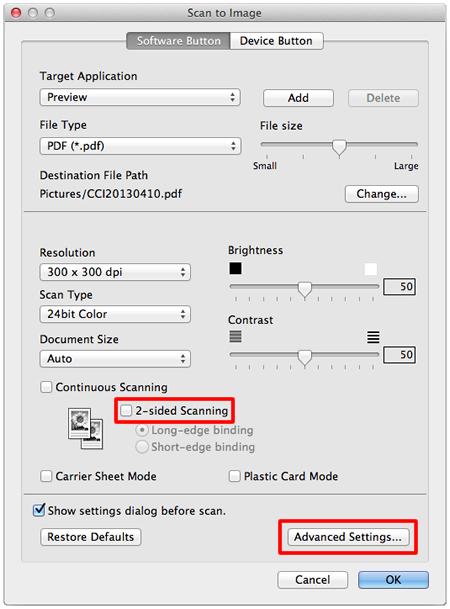
-
Uncheck the Auto Deskew box, and then click OK.
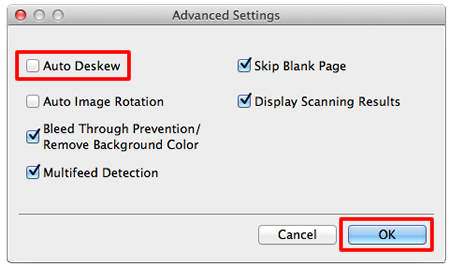
-
Now Long Paper is displayed at the bottom of the Document Size List and you can select Long paper.
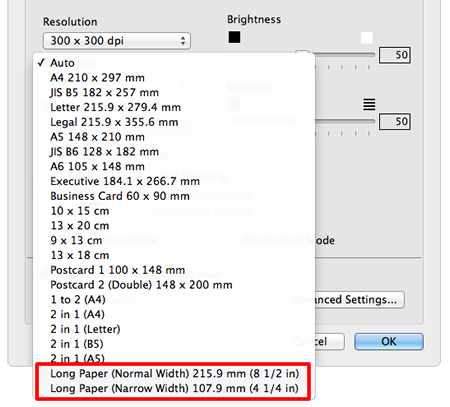
Content Feedback
To help us improve our support, please provide your feedback below.
