MFC-9130CW
FAQs & Troubleshooting |
Colored letters and thin letters in the original document are light or faint in the copy
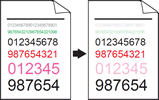
Check the following points to solve the problem:
- To get the best print quality, we suggest using the recommended paper. Check that you are using paper that meets our specifications. Click here to see details of the recommended paper.
- The drum units or toner cartridges may not be installed correctly. Check that the drum units or toner cartridges are installed correctly.
- Click here to see how to install the drum unit.
- Click here to see how to install the toner cartridges.
- Click here to see how to install the drum unit.
- Choose Text or Receipt in the copy quality setting.
- Load your document.
- Press
 (Copy).
(Copy).
- Enter the number of copies.
- Press Options.
- Press the Up or Down arrow key to display Quality.
- Press Quality.
- Press Text or Receipt.
- If you do not want to change additional settings, press OK.
- Press Color (Colour) Start or Black (Mono) Start.
- Load your document.
- Adjust the copy density and contrast. Click here to see how to adjusting the copy density and contrast.
Content Feedback
To help us improve our support, please provide your feedback below.
