MFC-J4345DWXL
FAQs & Troubleshooting |
Install the built-in drivers (For Windows 8 and Windows 10)
The built-in drivers support the basic functions of your Brother machine.
> Click here to see details of the supported functions by the built-in drivers.
NOTE: Illustrations shown below are from a representative operating system, and may differ from your operating system.
The installation steps of the built-in drivers are different depending on the connection method.
Note that an Internet connection is required to install the built-in drivers.
If the computer is not connected to the Internet, the built-in driver may not be installed properly.
If you are connecting your Brother machine via USB connection:
The built-in drivers you can install via USB connection support printing and scanning*1 functions.
(*1 Available only for Brother machines with scanner function.)
To install the driver, connect the Brother machine to your PC with a USB cable. The built-in drivers will be installed automatically.
If the driver does not install automatically, check the following solutions that may be applicable for your case.
-
Connect the Brother machine and your computer directly.
Do not use a USB hub to connect between the machine and your computer (as this can cause non recognition issues). - Reconnect the USB cable between the Brother machine and your computer.
- Turn the Brother machine power off and on (unplug machine from mains supply and plug back in).
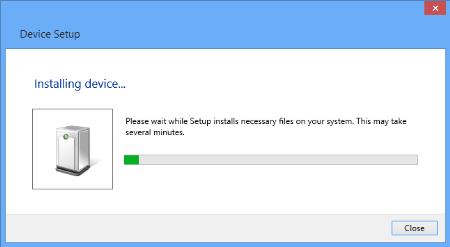
If you are connecting your Brother machine via Network connection:
The built-in drivers you can install via network connection support printing and scanning*1 functions.
(*1 Available only for Brother machines with scanner function.)
Follow the steps below to install the driver.
- Open the Control Panel. (Click here to see how to open the Control Panel.)
- Click Hardware and Sound => Devices and Printers.
-
Click Add a printer.
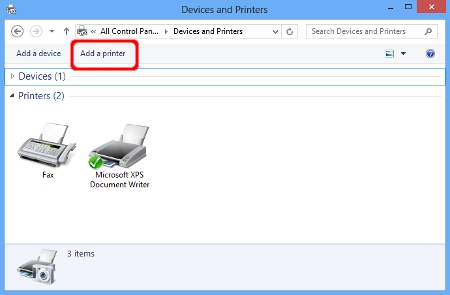
-
Select the model name and click Next.
Note for Windows 8 Users:
If the same Brother model name and IP Address appears on the Printer Name/Address list, select the one that has WebServices/Device after the IP Address.
If you select the IP Address with WebServices/Device after it, the printer driver and scanner driver will be installed.
If you select the IP Address without WebServices/Device after it, only the printer driver will be installed.
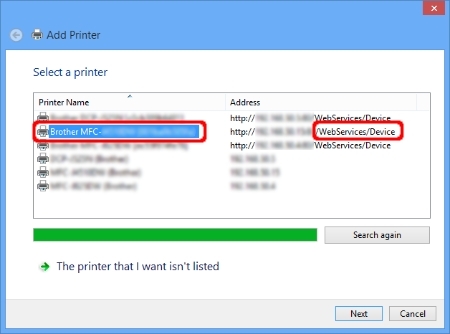
Hint:
If the model name is not listed, follow Steps i through iii and then go to Step 5.-
Click The printer that I want isn't listed.
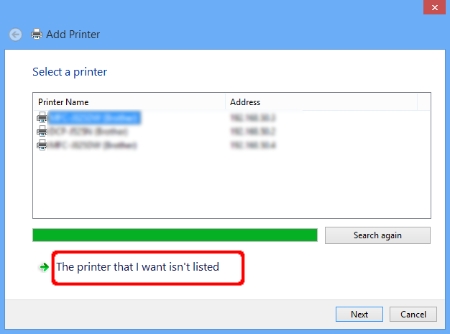
-
Select Add a printer using a TCP/IP address or hostname and click Next.
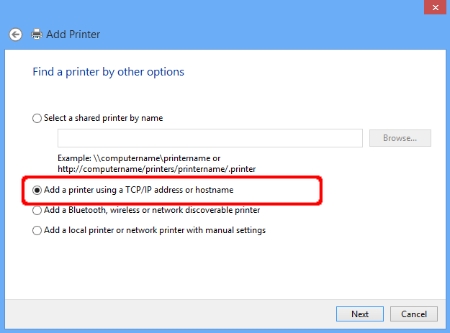
-
Type the IP address of the Brother machine in the Hostname or IP address field, and check the Query the printer and automatically select the driver to use option. Then click Next.
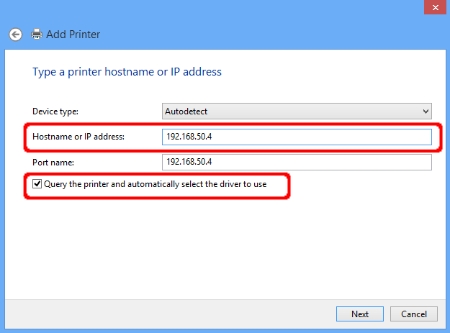
-
Click The printer that I want isn't listed.
-
When the following window appears, select Brother from the Manufacturer list.
If no window appears, go to Step 7.
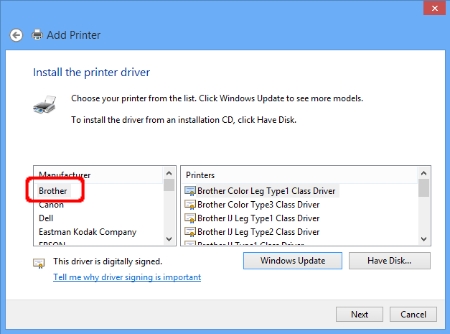
-
Select the model name and click Next.
If you cannot find your Brother machine on the Printers list, click Windows Update to update the Printers list. It may take a few minutes to update the Printers list.
Note for HL-1030 and HL-1230 Users:
The "Brother HL-1430" driver is the alternative driver for your Brother machine. Select the "Brother HL-1430" from the Printers list.(Windows 10 S device)
> Click here to check the printer driver name for your model. (Jump to the PDF file. Driver name list will open in a new window.)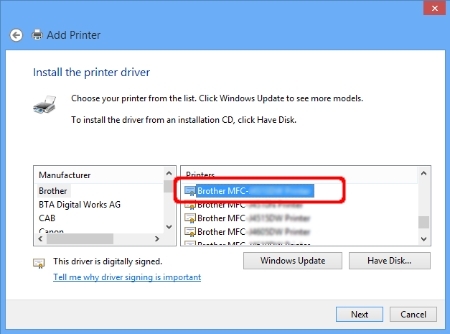
-
The printer driver name will be displayed in the Printer name field. We recommend typing your Brother model name in the Printer name field for easy understanding. Click Next.
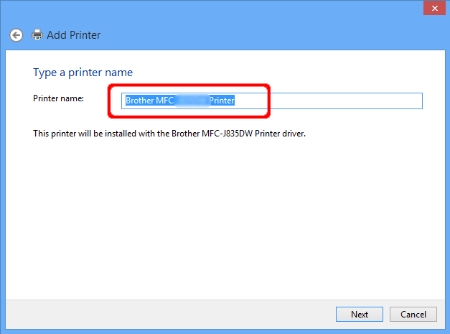
-
Click Next.
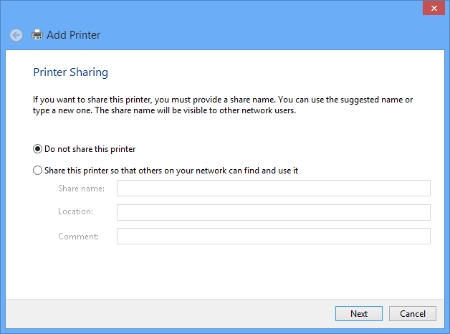
-
Click Finish.
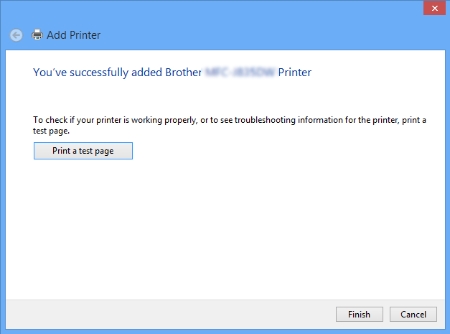
Functions supported in the built-in drivers (For Windows 8 or later)
The Windows 8 or later built-in drivers support the basic functions as described below. Click the product category of your Brother machine to see more details.
- Laser Multifunction Machines/ Laser FAX Machines
- Inkjet Multifunction Machines/ Inkjet FAX Machines
- Document Scanners
Laser Multifunction Machines/ Laser FAX Machines
| Printing | Scanning | PC-FAX | ||
| via USB | via Network | via USB | via Network | |
| - | ||||
Inkjet Multifunction Machines/ Inkjet FAX Machines
| Printing | Scanning | PC-FAX | Removable Disk | ||
| via USB | via Network | via USB | via Network | ||
| - | |||||
Note:
*1: Supported Brother machines only.
Document Scanners
| Scanning | |
| via USB | via Network |
Related Models
DCP-1612W, DCP-1617NW, DCP-7055W, DCP-7065DN, DCP-8110DN, DCP-8112DN, DCP-8150DN, DCP-8152DN, DCP-8155DN, DCP-8157DN, DCP-9020CDN, DCP-J105, DCP-J140W, DCP-J152W, DCP-L2520DW, DCP-L2540DW, DCP-L2550DW, DCP-L3551CDW, DCP-L5500DN, DCP-L5502DN, DCP-L5600DN, DCP-L5602DN, DCP-L5650DN, DCP-L5652DN, DCP-L6600DW, DCP-L8400CDN, DCP-T420W(-V), DCP-T426W, DCP-T500W, DCP-T510W, DCP-T520W, DCP-T700W, DCP-T710W, DCP-T720DW, DCP-T820DW, HL-2280DW, HL-3180CDW, HL-L2380DW, HL-L2390DW, HL-L2395DW, HL-L3290CDW, MFC-7360N, MFC-7365DN, MFC-7460DN, MFC-7860DW, MFC-8510DN, MFC-8512DN, MFC-8710DW, MFC-8712DW, MFC-8810DW, MFC-8910DW, MFC-8912DW, MFC-8950DW, MFC-8950DWT, MFC-8952DW, MFC-8952DWT, MFC-9130CW, MFC-9330CDW, MFC-9340CDW, MFC-J1010DW, MFC-J1012DW, MFC-J1170DW, MFC-J1205W, MFC-J1215W, MFC-J200, MFC-J280W, MFC-J285DW, MFC-J425W, MFC-J430W, MFC-J4310DW, MFC-J4320DW, MFC-J4335DW, MFC-J4345DWXL, MFC-J435W, MFC-J4410DW, MFC-J4420DW, MFC-J450DW, MFC-J4510DW, MFC-J4535DW, MFC-J460DW, MFC-J4610DW, MFC-J4620DW, MFC-J470DW, MFC-J4710DW, MFC-J475DW, MFC-J480DW, MFC-J485DW, MFC-J491DW, MFC-J497DW, MFC-J5330DW, MFC-J5340DW, MFC-J5520DW, MFC-J5620DW, MFC-J5720DW, MFC-J5830DW(XL), MFC-J5845DW(XL), MFC-J5855DW, MFC-J5910DW, MFC-J5920DW, MFC-J5930DW, MFC-J5945DW, MFC-J5955DW, MFC-J625DW, MFC-J650DW, MFC-J6510DW, MFC-J6520DW, MFC-J6530DW, MFC-J6535DW(XL), MFC-J6540DW, MFC-J6545DW(XL), MFC-J6555DW, MFC-J6710DW, MFC-J6720DW, MFC-J6730DW, MFC-J680DW, MFC-J690DW, MFC-J6910DW, MFC-J6920DW, MFC-J6925DW, MFC-J6930DW, MFC-J6935DW, MFC-J6940DW, MFC-J6945DW, MFC-J6955DW, MFC-J775DW(XL), MFC-J815DW XL, MFC-J825DW, MFC-J835DW, MFC-J870DW, MFC-J875DW, MFC-J880DW, MFC-J885DW, MFC-J895DW, MFC-J985DW(XL), MFC-J995DW(XL), MFC-L2680W, MFC-L2685DW, MFC-L2690DW, MFC-L2700DW, MFC-L2710DW, MFC-L2720DW, MFC-L2730DW, MFC-L2740DW, MFC-L2750DW(XL), MFC-L2759DW, MFC-L3710CW, MFC-L3750CDW, MFC-L3770CDW, MFC-L5700DW, MFC-L5702DW, MFC-L5705DW, MFC-L5800DW, MFC-L5802DW, MFC-L5850DW, MFC-L5900DW, MFC-L5902DW, MFC-L6700DW, MFC-L6702DW, MFC-L6750DW, MFC-L6800DW, MFC-L6900DW, MFC-L6902DW, MFC-L8600CDW, MFC-L8610CDW, MFC-L8850CDW, MFC-L8895CDW, MFC-L8900CDW, MFC-L8905CDW, MFC-L9550CDW, MFC-L9570CDW, MFC-T4500DW, MFC-T800W, MFC-T810W, MFC-T910DW, MFC-T920DW, MFC-T925DW
