HL-5440D
FAQs & Troubleshooting |
The print speed is slow.
Please check the following points to solve the problem:
-
The back cover and the duplex tray
- The back cover is firmly closed.
-
The duplex tray is firmly installed.
-
Print Resolution
Check the print resolution. The higher print quality takes longer to print.
Changing the printer driver setting may solve the print speed issue.
Changing the print resolution:
Choose your operating system and follow the steps to change the print resolution.
For Windows users / For Macintosh users
- Open Printing Preferences. Click here to see the details of how to open Printing Preferences.
- Click the Basic tab and choose the resolution that is lower than the one already set from Resolution.
- Click OK to close the Printing Preferences dialog.
-
Click OK to close the Properties dialog.
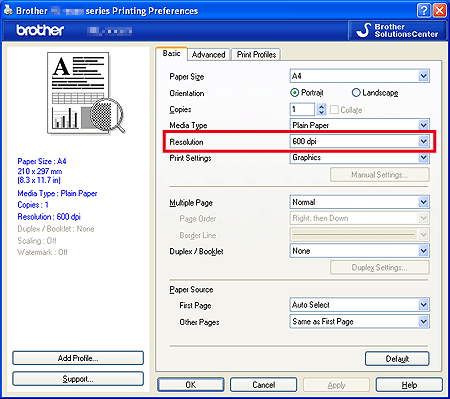
- Open Print dialog. Click here to see the details of how to open Print dialog.
- Choose Print Settings option form the print options pop-up menu.
-
Choose the lower print resolution in the Resolution.
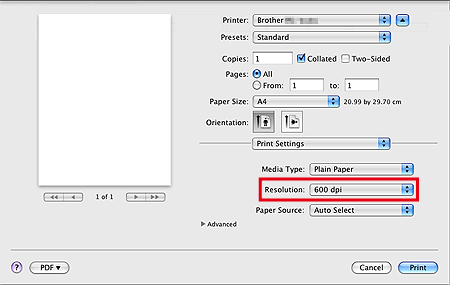
-
Quiet Mode setting
If the machine is in Quiet mode, the print speed becomes slower. The default setting is Off. Changing the Quiet mode setting may solve the print speed issue. Click here to see how to change the Quiet mode setting.
Related Models
DCP-8110DN, DCP-8112DN, DCP-8150DN, DCP-8152DN, DCP-8155DN, DCP-8157DN, HL-5440D, HL-5450DN, HL-5452DN, HL-5470DW, HL-5470DWT, HL-5472DW, HL-5472DWT, HL-6180DW, HL-6180DWT, HL-6182DW, HL-6182DWT, MFC-8510DN, MFC-8512DN, MFC-8710DW, MFC-8712DW, MFC-8810DW, MFC-8910DW, MFC-8912DW, MFC-8950DW, MFC-8950DWT, MFC-8952DW, MFC-8952DWT
Content Feedback
To help us improve our support, please provide your feedback below.
