ADS-1000W
FAQs & Troubleshooting |
Replace Roller
The Replace Roller message appears when the Pick-up Roller with a new one. When the Replace Roller message appears, the following LED indications is shown on the control panel.
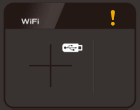
Your machine is equipped when with a scan counter. The counter automatically counts how many times the machine has scanned. When the machine scans 50,000 times, the machine will display a message on the Status Monitor to remind you to replace the Pick-up Roller.
-
Open the Top Cover (1) and the Front Cover (2).
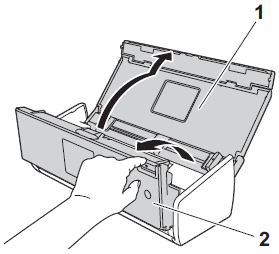
-
Pinch the Pick-up Roller Cover (1) and then pull the cover up.
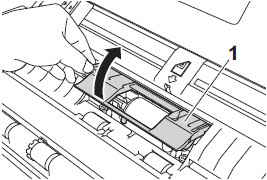
-
Slide the Pick-up Roller (1) all the way to the right.
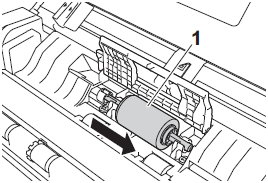
-
The holder of the Pick-up Roller has a narrow opening, and the shape of the shaft of the Pick-up Roller matches this opening. Rotate the Pick-up Roller until you can fit the shaft into the opening of the holder.
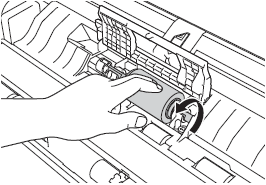
-
Pinch and pull the Pick-up Roller out of the machine.
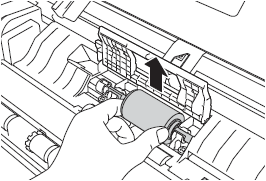
-
Place a new Pick-up Roller into the machine.
Identify the left and right sides of the Pick-up Roller before attaching it.
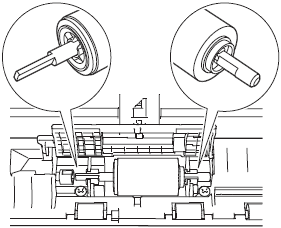
-
Slide the Pick-up Roller (1) to the left edge while turning the Pick-up Roller.
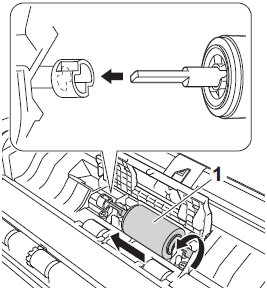
- Close the Pick-up Roller Cover firmly.
- Close the Front Cover and the Top Cover.
-
Reset the counter. Follow the steps below to reset the counter.
-
Open the ControlCenter.
-
Brother Utilities supported models
-
Open Brother Utilities.
-
Windows 7 / 10
Click or
or  (Start) > (All Programs or All apps >) Brother > Brother Utilities.
(Start) > (All Programs or All apps >) Brother > Brother Utilities. -
Windows 8
On the Start screen, click .
.
If is not on the Start screen, right-click somewhere on an empty spot, and then click, All Apps from the bar.
Click Brother Utilities.
-
Windows 7 / 10
- Select Scan.
- Click ControlCenter4.
-
Open Brother Utilities.
-
Brother Utilities unsupported models
Click (Start) > All Programs > Brother > [model name] > ControlCenter4.
(Start) > All Programs > Brother > [model name] > ControlCenter4.
-
Brother Utilities supported models
-
Click the Device Settings tab (the example below uses Home Mode).
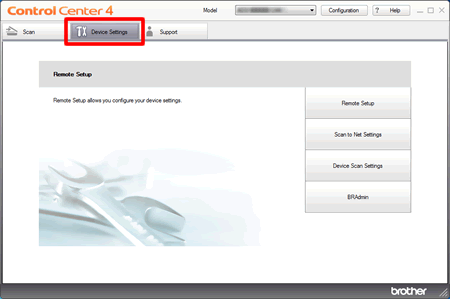
-
Open the ControlCenter.
To open the ControlCenter2 application, click Go from the Finder bar, Applications > Brother > ControlCenter. Double click the ControlCenter.
The ControlCenter will open and an icon will be placed in the dock. -
Click the DEVICE SETTINGS tab.
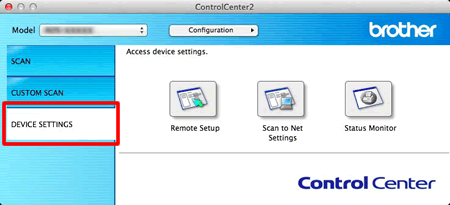
-
Open the ControlCenter.
- Click the Remote Setup. The Remote Setup window will appear.
-
Select Machine Info.. in the folder tree.
To reset the counter for the Pick-up Roller, check the Pick-up Roller check box for Reset Counter for Consumables.
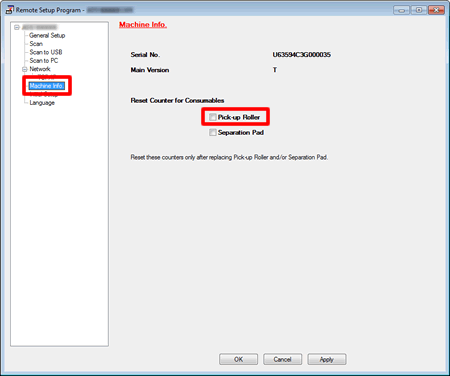
- Click Apply and the OK.
Content Feedback
To help us improve our support, please provide your feedback below.
