ADS-2000
FAQs & Troubleshooting |
Replace Roller
The message Replace Roller indicates that the Pick-up Roller needs to be replaced with a new one.
Your machine is equipped with a scan counter. The counter automatically counts how many times the machine has scanned. When the machine scans 50,000 times, the machine will display a message Replace Roller on the Status Monitor to remind you to replace the Pick-up Roller.
Your Brother machine will have a problem scanning documents if you do not replace the Pick-up Roller.
Follow the steps below to replace the Pick-up Roller:
-
Open the Top Cover (1) then the Front Cover (2) by pulling the Cover Release Lever (3) toward you.
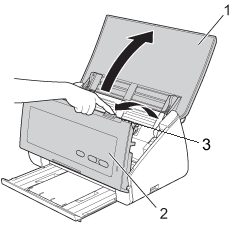
-
Press the tab on each side of the Pick-up roller cover toward the center of the cover (1) and then pull the cover down.
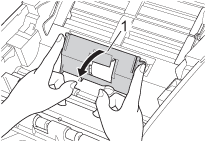
-
Slide the Pick-up Roller (1) all the way to the right.
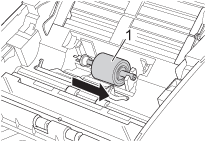
-
The holder of the Pick-up Roller has a narrow opening, and the shape of the shaft of the Pick-up Roller matches this opening. Rotate the Pick-up Roller until you can fit the shaft into the opening of the holder.
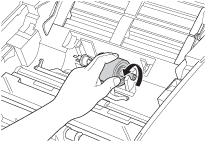
-
Hold and pull the Pick-up Roller out of the machine.
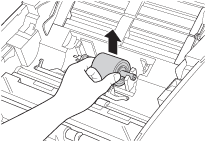
-
Place a new Pick-up Roller into the machine.
Identify the left and right sides of the Pick-up Roller are oriented correctly before attaching it. The left end of the shaft is slotted.
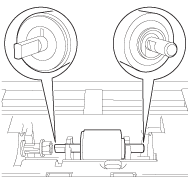
-
Slide the Pick-up Roller (1) to the left edge while turning the Pick-up Roller.
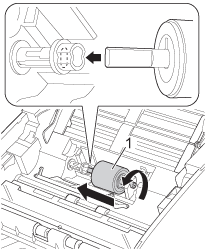
-
Close the Pick-up Roller Cover.
-
Close the Front Cover and the Top Cover.
-
Reset the counter. Follow the steps below to reset the usage counter.
For Windows users / For Macintosh usersFor Windows usersReset the usage counter only when you replace the Pick-up Roller with a new one.
-
Open the ControlCenter.
-
Brother Utilities supported models
-
Open Brother Utilities.
-
Windows 7 / 10
Click or
or  (Start) > (All Programs or All apps >) Brother > Brother Utilities.
(Start) > (All Programs or All apps >) Brother > Brother Utilities. -
Windows 8
On the Start screen, click .
.
If is not on the Start screen, right-click somewhere on an empty spot, and then click, All Apps from the bar.
Click Brother Utilities.
-
Windows 7 / 10
- Select Scan.
- Click ControlCenter4.
-
Open Brother Utilities.
-
Brother Utilities unsupported models
Click (Start) > All Programs > Brother > [model name] > ControlCenter4.
(Start) > All Programs > Brother > [model name] > ControlCenter4.
-
Brother Utilities supported models
-
Click the Device Settings tab (the example below uses Home Mode) and then click the Remote Setup button. The Remote Setup window will appear.
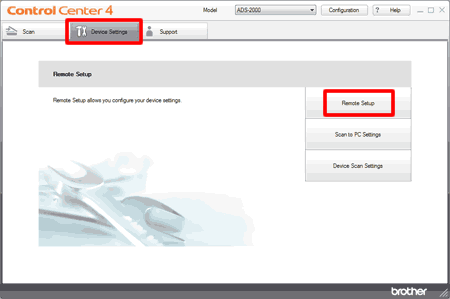
-
Select Machine Info. in the folder tree. To reset the counter for the Pick-up Roller, check the Pick-up Roller check box for Reset Counter for Consumables.
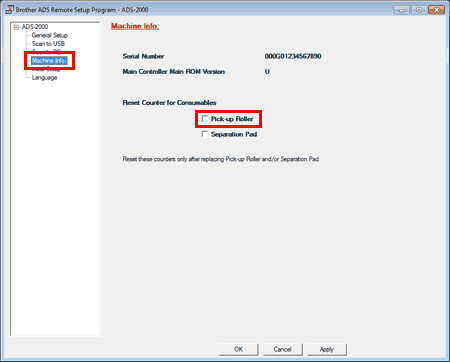
-
Click OK.
-
Open the ControlCenter.
To open the ControlCenter2 application, click Go from the Finder bar, Applications > Brother > ControlCenter. Double click the ControlCenter.
The ControlCenter will open and an icon will be placed in the dock. -
Click the DEVICE SETTINGS tab and then click the Remote Setup button. The Remote Setup window will appear.
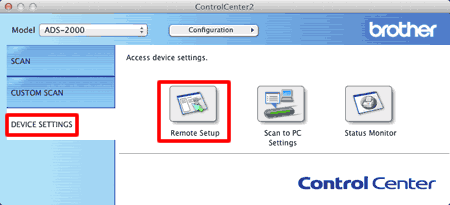
-
Select Machine Info. in the folder tree. To reset the counter for the Pick-up Roller, check the Pick-up Roller check box for Reset Counter for Consumables.
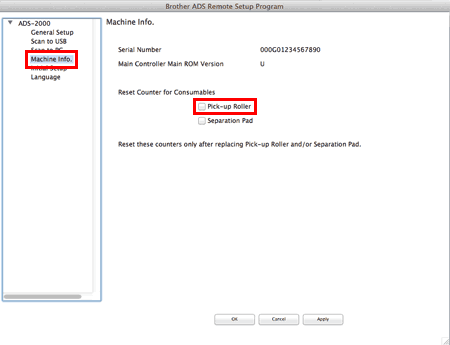
- Click OK.
-
Open the ControlCenter.
