MFC-J835DW
FAQs & Troubleshooting |
Disc Tray did not Feed
The Disc Tray is not inserted into the Disc Guide.Follow the steps listed below to load a Disc (CD/DVD/BD).
How to load a Disc (CD/DVD/BD)
The Disc Tray accommodates 4.7 in. (12 cm) discs only.
NOTE: Illustrations shown below are from a representative product and may differ from your Brother machine.
If you want to do a test print on paper, DO NOT load a CD/DVD/BD.
- Open the scanner cover and remove the Disc Tray.

- Close the document cover.
- Push and pull down the Disc Guide to open it.
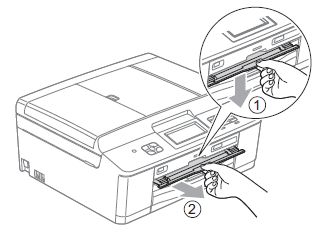
- Make sure that there is over 4 in. (10 cm) of free space behind the machine.
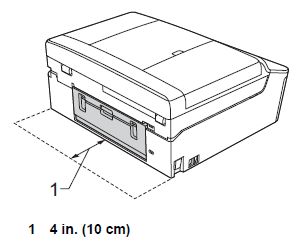
- Firmly place a printable disc on the Disc Tray.
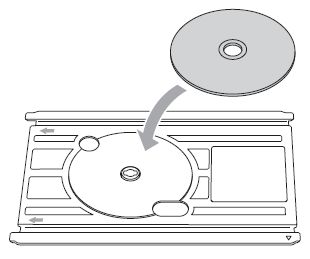
- Make sure the disc is placed print side face up onto the Disc Tray.
- Make sure there is no dirt on the Disc Tray.
- Make sure the disc is placed print side face up onto the Disc Tray.
- Insert the Disc Tray into the Disc Guide and line up the triangular marks.
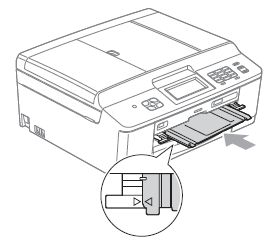
- Press RestartPrinting or Start.
- After the disc has finished printing, close the Disc Guide and store the Disc Tray back in the scanner cover.
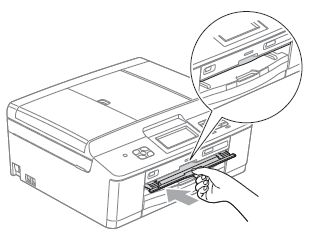
- If the printing area shifts and the Disc Tray or the transparent area near the center of the disc gets printed on, immediately wipe off the ink from those areas.
- Always close the Disc Guide and store the Disc Tray in the document cover after printing. If you do not, the Disc Tray may become warped or bent and cause a malfunction when used.
Content Feedback
To help us improve our support, please provide your feedback below.
