HL-2280DW
FAQs & Troubleshooting |
NO TONER
Make sure the drum unit and toner cartridge assembly is installed properly.
If not, reinstall the drum unit and toner cartridge assembly to the machine as follows:
NOTE: Illustrations shown below are from representative product and may differ from your Brother machine.
- Open the front cover.
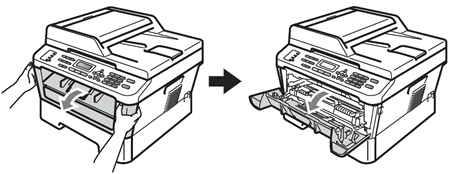
- Take out the drum unit and toner cartridge assembly.
If the drum unit is installed without the toner cartridge, please go to the step 4.
If the toner cartridge isn't put into the drum unit properly, please go to the step 3.

- We recommend that you put the drum unit and toner cartridge assembly on a clean, flat surface with a sheet of disposable paper or cloth underneath it in case you accidentally spill or scatter toner.
- While removing the drum unit, handle it carefully because it may contain toner. If toner scatters on your hands or clothes, immediately wipe or wash it off with cold water.
- To prevent damage to the machine caused by static electricity, DO NOT touch the electrodes shown in the illustration.
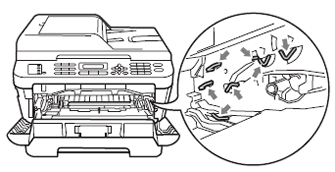
- To avoid print quality problems, DO NOT touch the shaded parts shown in the illustrations.
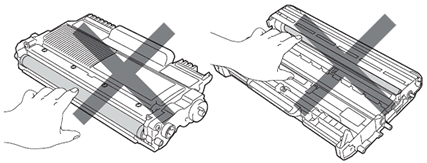
- Push down the green lock lever and take the toner cartridge out of the drum unit.
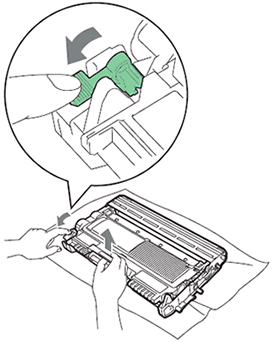
- Put the toner cartridge firmly into the drum unit until you hear it lock into place. If you put it in properly, the green lock lever will lift automatically.
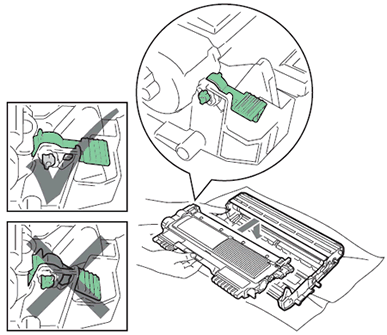
- Put the drum unit and toner cartridge assembly back into the machine again.

- Close the front cover.
Content Feedback
To help us improve our support, please provide your feedback below.
