MFC-8640D
FAQs & Troubleshooting |
Install the Windows 7 built-in drivers.
Please follow the steps below to install the Windows 7 built-in drivers. The built-in drivers support the basic functions. Click here to see detailed information.
Note:
The scanner driver will not be installed via network connection.
Via USB connection:
Both printer driver and scanner driver *1 are installed automatically by connecting your Brother machine to the PC running Windows 7 with a USB cable.
Note:
*1: Available only for Brother machines with scanner function.
Via Network connection:
Follow the steps below to install the printer driver.
Note:
The scanner driver will not be installed via network connection.
Via USB connection:
Both printer driver and scanner driver *1 are installed automatically by connecting your Brother machine to the PC running Windows 7 with a USB cable.
Note:
*1: Available only for Brother machines with scanner function.
Via Network connection:
Follow the steps below to install the printer driver.
- Click Start => Control Panel => Hardware and Sound => Devices and Printers.
- Click Add a printer.
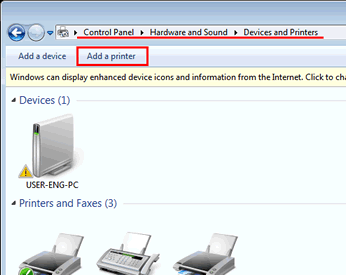
- Click Add a network, wireless or Bluetooth printer.
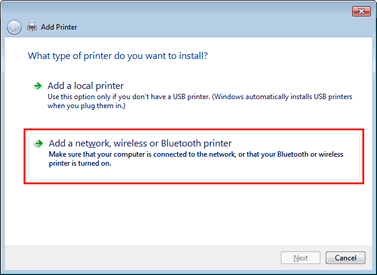
- Select the model name and click Next.
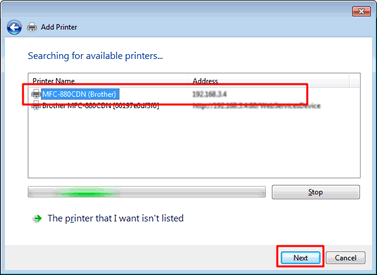
Hint:
If the model name is not listed, follow Steps i through iii and then go to Step 5.
- Click The printer that I want isn't listed.
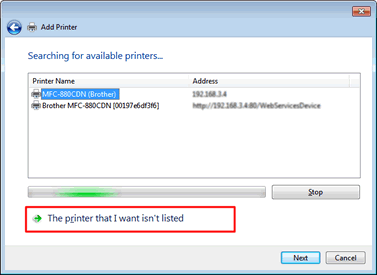
- Select Add a printer using a TCP/IP address or hostname and click Next.
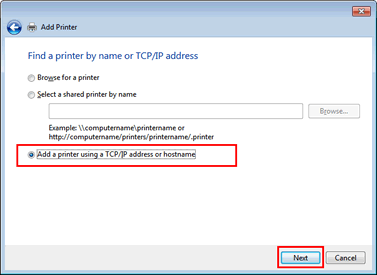
- Type the IP address of the Brother machine in the Hostname or IP address field, and check the Query the printer and automatically select the driver to use option. Then click Next.
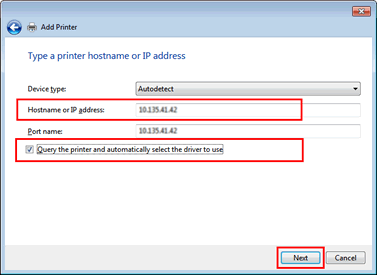
- Click The printer that I want isn't listed.
- The model name will be displayed in the Printer name field, and click Next.
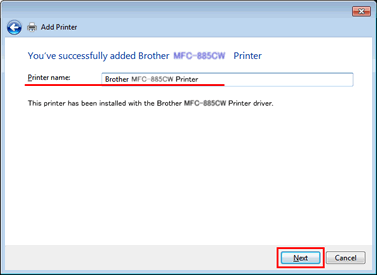
- Click Finish.
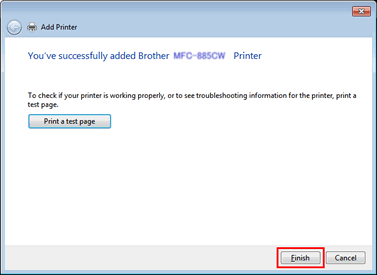
Content Feedback
To help us improve our support, please provide your feedback below.
