MFC-9560CDW
FAQs & Troubleshooting |
I print mainly black and white documents. How can I stop the life of my color toner cartridges from decreasing when I print?
Change print settings to Mono mode.
By default the printer driver tries to detect whether the documents you print are color or black and white by looking for color information when you send a print job. The machine can then decide which toner cartridges it needs. Sometimes a document can contain color information even if it appears to be a black and white document (for example, grey areas can actually be made from a combination of colors). If the printer driver detects color information in your document it will use all four toner cartridges for the print job.
You can change a setting in the printer driver so that your machine will treat every document as if it only contained black and white information. This stops the life of your color toner cartridges from decreasing when you print.
If your application contains Color / Mono setting, we recommend that you set the Mono mode using the application.
How to change a setting in the printer driver:
NOTE: Illustrations shown below are from a representative product and operating system, and may differ from your Brother machine and operating system.
For Windows printer driver:
- Open Printing Preferences. (Click here to see how to open Printing Preferences.)
-
Choose Mono in Color/Mono.

- Click Apply and OK.
For Windows BR-Script3 printer driver:
- Open Printing Preferences. (Click here to see how to open Printing Preferences.)
- Click Advanced....
-
Choose Mono for Color/Mono in Printer Features, and click OK.
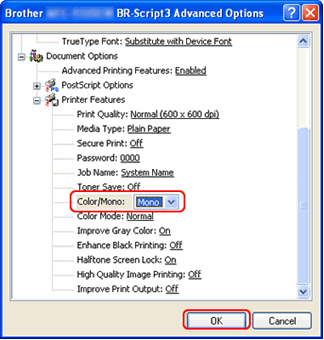
For Mac OS X CUPS printer driver:
This setting is available until macOS 10.15.
- Open Print dialog. (Click here to see how to open Print dialog.)
- Choose Print Settings from the pane pop-up menu.
-
Choose Mono in Color/Mono, and click Print.
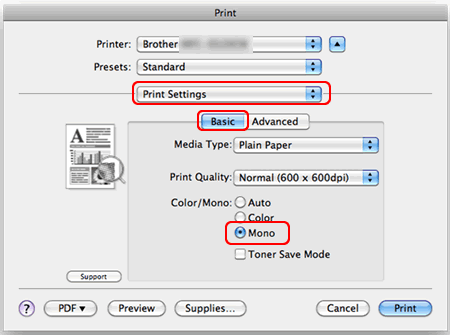
For Mac OS X BR-Script3 printer driver:
- Open Print dialog. (Click here to see how to open Print dialog.)
- Choose Printer Features from the pane pop-up menu, and choose General 1 (Set 1 for Mac OS X 10.4) for Feature Sets.
-
Choose Mono in Color/Mono, and click Print.
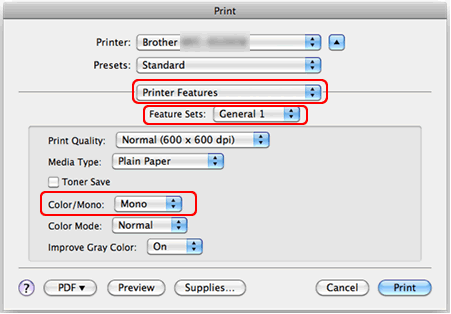
For information regarding the methods for detecting Toner Cartridge End of Life please go to the Manuals section of this web site.
> Click here to see Information regarding Toner Cartridge End of Life or Online User's Guide.
Related Models
DCP-9020CDN, DCP-L3551CDW, HL-3070CW, HL-3075CW, HL-3170CDW, HL-3180CDW, HL-4150CDN, HL-4570CDW, HL-4570CDWT, HL-L3210CW, HL-L3230CDN, HL-L3230CDW, HL-L3270CDW, HL-L3290CDW, HL-L8260CDW, HL-L8360CDW(T), HL-L9310CDW, MFC-9010CN, MFC-9120CN, MFC-9125CN, MFC-9130CW, MFC-9320CW, MFC-9325CW, MFC-9330CDW, MFC-9340CDW, MFC-9460CDN, MFC-9560CDW, MFC-9970CDW, MFC-L3710CW, MFC-L3750CDW, MFC-L3770CDW, MFC-L8610CDW, MFC-L8895CDW, MFC-L8900CDW, MFC-L8905CDW, MFC-L9570CDW
