MFC-8480DN
FAQs & Troubleshooting |
I'm using Windows Vista or Windows 7 and trying to use a Brother machine connected to the network, but the machine stays offline and I cannot print.
If your Brother machine is connected by USB cable, refer to "The printer status is Offline or Paused."
Follow the steps below to solve the issue:
-
Click Start => All Programs => Brother => Your Brother machine name => Status Monitor
-
Check the printer status on the Status Monitor.
-
If the printer icon is gray and status is Offline, check the network connection.
(For wired networks)
> Click here to see how to resolve cannot print using my Brother machine on a wired network (Windows/macOS).
(For wireless networks)
> Click here to see how to resolve cannot print using my Brother machine on a wireless network (Windows).
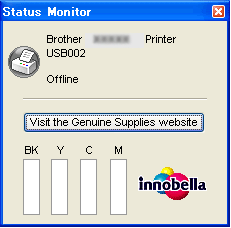
-
If the printer icon is green and status is "Ready" or "Sleep", etc., go to Step 3.
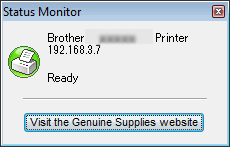
-
If the printer icon is gray and status is Offline, check the network connection.
-
For Windows Vista Users:
Click Start => Control Panel => Hardware and Sound => Printers, right click on the printer icon for your Brother machine and select Properties.
(If there is the menu Run as administrator, select it and click Properties. When the User Account Control prompt appears, click Continue.)
For Windows 7 Users:
Click Start => Devices and Printers, right click on the printer icon for your Brother machine and select Printer properties.
-
Click Port tab and click Configure Port ...
For Windows 7 Users:
If all buttons are grayed out, click General tab and click Change properties. Enter a password for an administrator and click Yes.
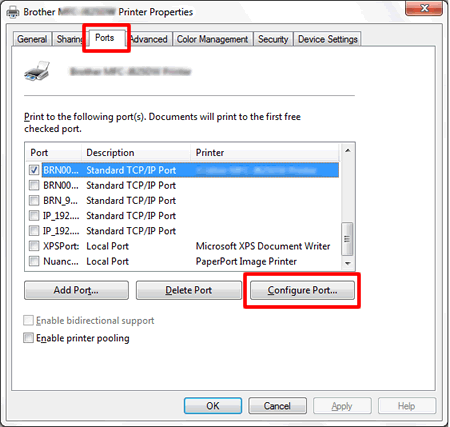
If the Configure Port ... button is grayed out, go to STEP 1: Check the IP address and the Boot Method (IP Config) of your Brother machine.
-
Change the Protocol to Raw and click OK to close the driver properties.
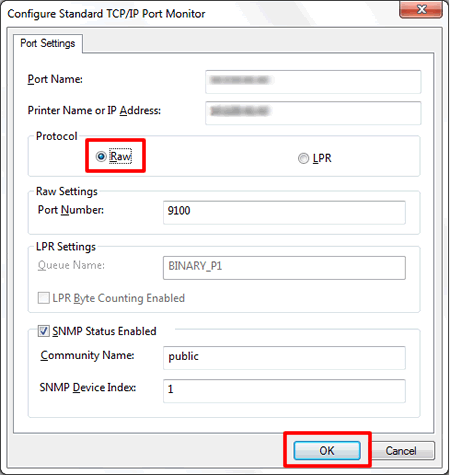
If the issue still continues, please continue to follow the instructions below:
STEP1: Check the IP address and the Boot Method (IP Config) of your Brother machine
If your Brother machine was purchased Network Ready, then the IP address can be determined via the control panel of the Brother machine or by printing a Report Page which is called User Settings list or Network Configuration (Network Config) list or report. For more information on how to print a Report Page, please refer to the User's Guide or Network User's Guide for your machine. The latest User's Guide or Network User's Guide are available in the Manuals section.
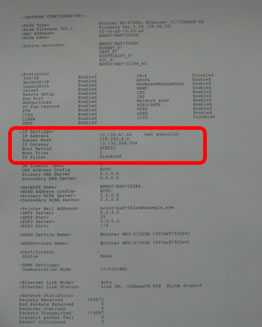 |
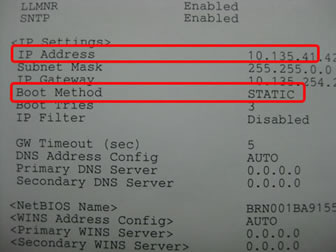 |
If the Boot Method (IP Config) is AUTO, change it to STATIC. You can change the setting from the Control Panel of the Brother machine by selecting LAN or Network and TCP/IP menu. For details, refer to the User's Guide or Network User's Guide.
STEP 2 : Add a port in the printer driver
-
Open the printer driver properties and click on the Ports tab following the first listed instructions from Step1 to 6. Click on Add Port...
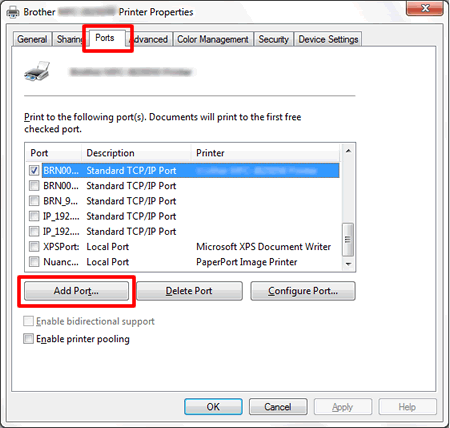
-
Select Standard TCP/IP Port and click on New Port...
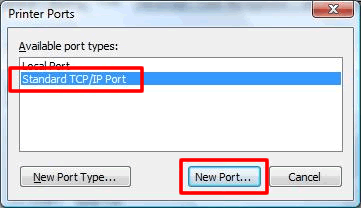
-
The Add Standard TCP/IP Printer Port Wizard will start. Click on Next.
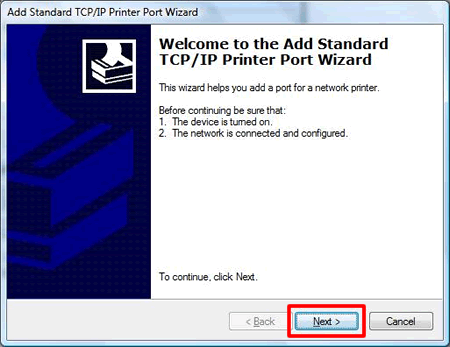
-
Enter your Brother machine's IP address that is checked by Step1 and click on Next.
If "A port with that name already exists. Choose another port name." message appears, change the Port Name.
For example: Brother_[your Brother machine's IP address]
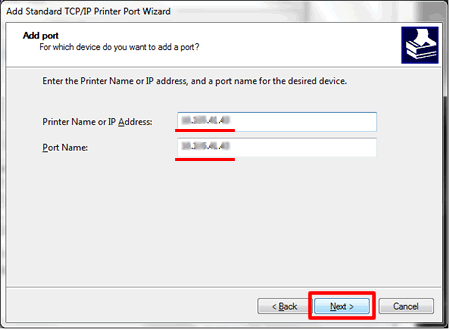
-
Click on Finish.
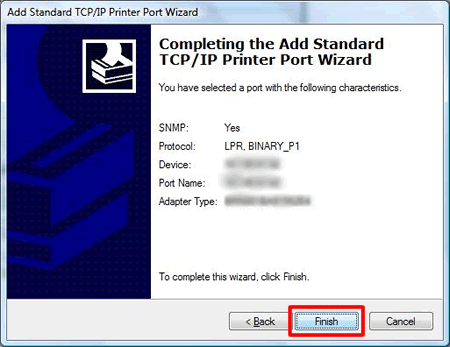
-
Confirm that the new port is listed and checked.
-
Click Configure Port...
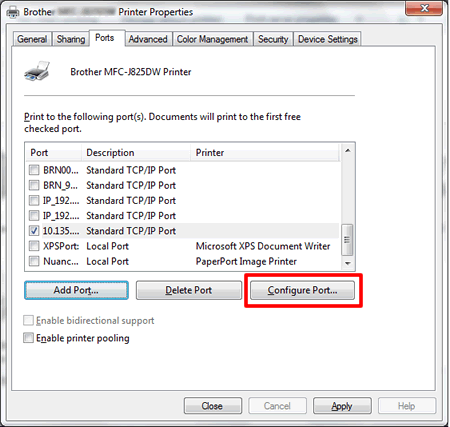
-
Change the Protocol to Raw and click OK to close the driver properties.
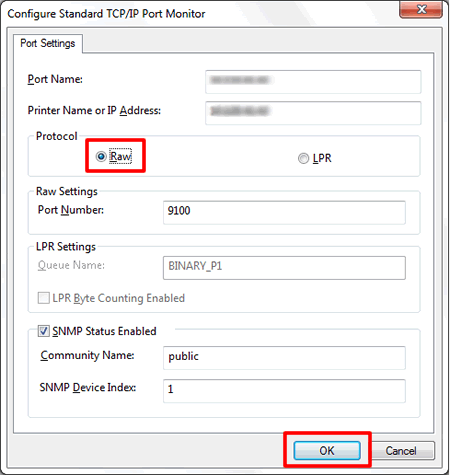
If the issue still continues, refer to the FAQ "The printer status is Offline or Paused."
Related Models
DCP-375CW, DCP-395CN, DCP-540CN, DCP-585CW, DCP-8060, DCP-8065DN, DCP-8080DN, DCP-8085DN, DCP-9040CN, DCP-9045CDN, HL-4040CDN, HL-4040CN, HL-4050CDN, HL-4070CDW, HL-5250DN, HL-5280DW, MFC-255CW, MFC-295CN, MFC-440CN, MFC-465CN, MFC-490CW, MFC-495CW, MFC-5490CN, MFC-5890CN, MFC-5895CW, MFC-640CW, MFC-6490CW, MFC-665CW, MFC-685CW, MFC-6890CDW, MFC-7345N, MFC-7440N, MFC-7840W, MFC-790CW, MFC-795CW, MFC-820CW, MFC-845CW, MFC-8460N, MFC-8480DN, MFC-8660DN, MFC-8670DN, MFC-8680DN, MFC-8690DW, MFC-885CW, MFC-8860DN, MFC-8870DW, MFC-8890DW, MFC-9010CN, MFC-9120CN, MFC-9320CW, MFC-9440CN, MFC-9450CDN, MFC-9840CDW, MFC-990CW
